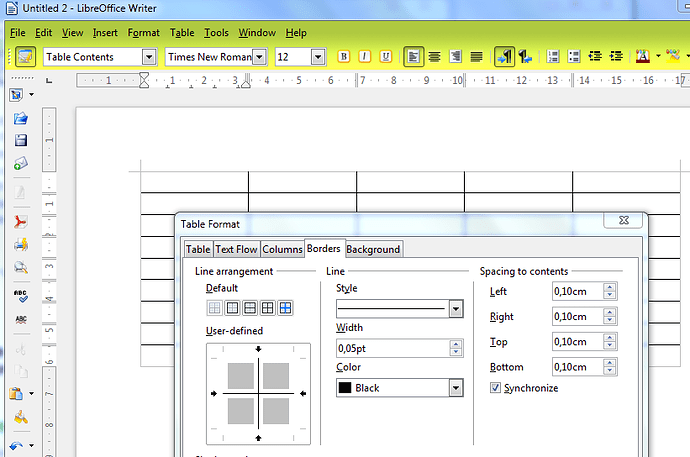I’m trying to create a simple form to print out so I can fill it in as needed. I’m doing this by creating a table, adding text to the top row for column headers. The problem is that no matter what I seem to do, Write insists on creating a border surrounding the table which is causing problems with pagination. I want to eliminate this outer border but no matter what I try with the border settings in the table properties it refuses to eliminate this outer line. I want all the lines inside the table to print, but not this outline. All the border functions deal only with the inner lines in the table. Is there a way to eliminate this external border that surrounds the entire table?
Hi @Vern, have some karma! (qubit nudges you with his karma bat)
That should give you enough karma to comment on posts.
Are you sure, you are not seeing the grid lines, do you see the borders in preview or when printing?
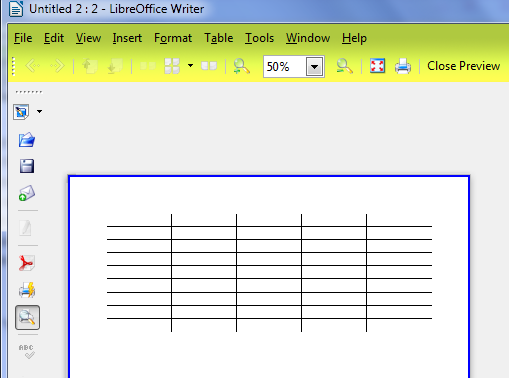
I’ve included an image of the lower left corner of the table I’m making. As you can see, there’s an outer border which gets printed and the inner grid which gets printed as well. I want to eliminate that outer border. I can’t seem to find a way to do it.
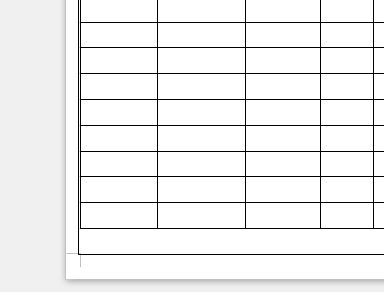
Seems as if there was a table inside another table.
It appears you’re right and I recreated the document from scratch and that solved the problem. Bizarrely enough, though, when I right-click in the empty portion at the bottom it doesn’t give me a table option in the context menu, but it does when I right-click on a cell. Thanks for the solution.
Hi @Vern,
- If @mariosv’s answer worked for you, please mark it as correct!
- If there’s still something in the interface that seems wonky (e.g. right-clicking doesn’t give an expected option), please file an enhancement bug. Thanks!