Greetings All,
I regularly use Ctrl+downarrow to move to the next cell containing a value in columns in Calc.
I made a diary recently.
I used conditional formatting to highlight the current day in red, as shown in the lower image. Lovely.
I’d like to use Ctrl+downarrow to move to the current day, but of course I can’t because all the cells in that column (C) contain formulas and resultant values.
So, I made a formula that shows TX in column A if the value of the adjacent cell C == C1. You can see, for example, that C70 == C1 in the images. Again, just what I wanted.
When the sheet opened I tried using Ctrl+downarrow (in column A) to jump to A70 (the current day and the only cell showing TX).
The problem is that Ctrl+downarrow not only jumps to cells with displayed values, but also to cells containing formulas even though such cells aren’t displaying any values.
Effectively, it moves down to the last cell in column A containing a formula (A365 in this sheet) rather than to the next cell displaying a value (TX). Not what I wanted.
I’d like to find, or create, a key combination that moves to the next cell with a displayed value in column A and doesn’t include cells that display nothing but which contain formulas.

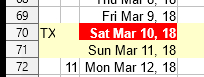
C1 contains =TODAY()
C2 contains 01/01/2018
C3 contains =C2+1 The remaining cells in column C continue to reference the cells above them.
A70 (and all the cells above and below it) contains =IF(C70=C$1,“TX”,"")
(The numbers in column B are just the manually entered week numbers, in case anyone was wondering)
Thanks in advance for any help offered.
