First make sure that those blank lines do not come from empty paragraphs. Enable View>Formatting Marks to have clues about the real structure of your document. Erase those empty paragraphs.
Inter-paragraph spacing is a property of paragraph style. Identify which paragraph styles are in effect in those paragraphs: when the cursor is in the paragraph, the leftmost textbox in the toolbar displays the style name. Open this style to modify it. Spacing is defined in Indents & Spacing tab. Change above/belox spacing to your liking.
If this answer helped you, please accept it by clicking the check mark  to the left and, karma permitting, upvote it. If this resolves your problem, close the question, that will help other people with the same question.
to the left and, karma permitting, upvote it. If this resolves your problem, close the question, that will help other people with the same question.


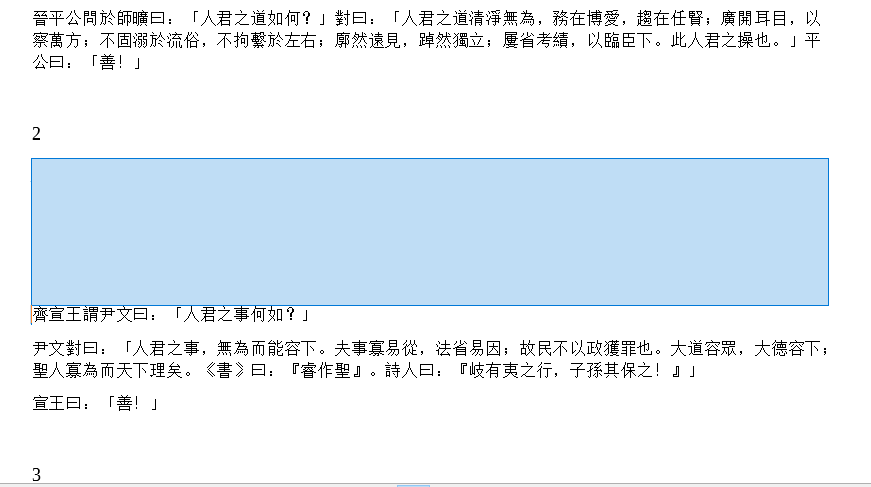
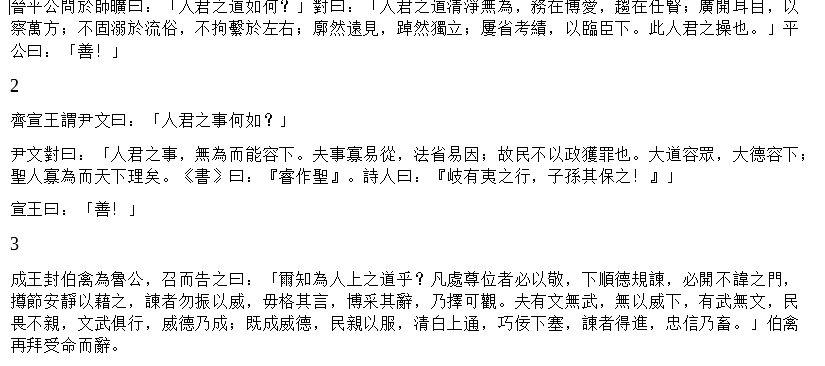
 to the left and, karma permitting, upvote it. If this resolves your problem, close the question, that will help other people with the same question.
to the left and, karma permitting, upvote it. If this resolves your problem, close the question, that will help other people with the same question.