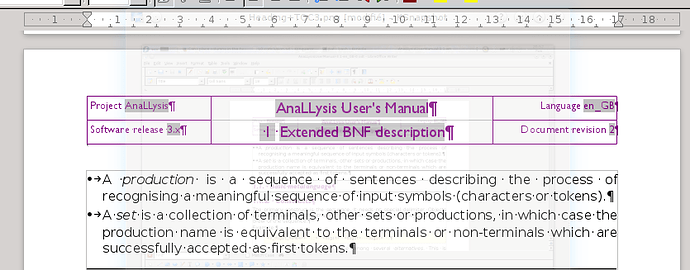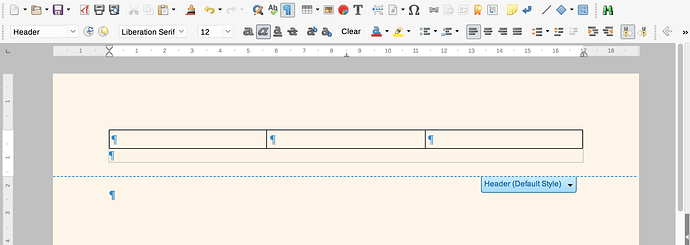I can’t figure out how to format columns in my header. Under “format” you have a choice: Header or Columns. Every time I go to “columns” it applies that to my page but NOT my header. I don’t want columns on the page only in the header. I wish three columns in my header. LOGO in column-1 aligned left; name address etc centered in the center column (column-2) and motto/blurb in the third column aligned right so I can create a letterhead. Any ideas anybody??
Insert a table in your header with as many columns you need. Then you style the cells to fit your design. Here’s an example of what can be done:
If this answer helped you, please accept it by clicking the check mark  to the left and, karma permitting, upvote it. If this resolves your problem, close the question, that will help other people with the same question.
to the left and, karma permitting, upvote it. If this resolves your problem, close the question, that will help other people with the same question.
You don’t use columns in a header. For letterhead, you should use a table. Activate your header, click in the editing area, and insert a 3-column table, either from the menubar, or the table icon. You’ll get something like this:
Then you need to format it to your liking, of course, but that’s how you achieve what you’re after – since letterhead typically has more information in that area than most “normal” pages.
For the sake of completeness: in most cases, for e.g. a page of an article, you would use correctly formatted tabs.
- put e.g. author name aligned left (as normal),
- put a center-stop tab
 in the middle of the line for your e.g. short title,
in the middle of the line for your e.g. short title, - and a right-stop tab
 for e.g. page number.
for e.g. page number.
Note: the Header and Footer paragraph styles already have tabstops defined, all you have to do is press the Tab key twice.