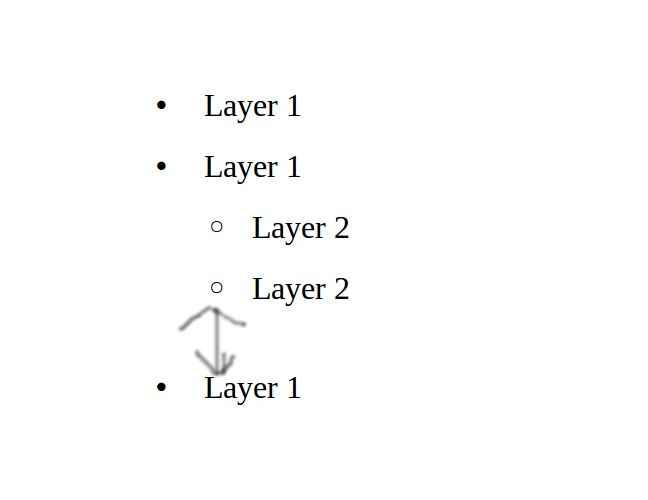Though headings and lists share the same formatting engine, there is a fundamental difference.
In headings, level formatting in individualised with Heading n, one per level. You can then customise everything and make levels formatting-independent.
On the contrary, all levels of a list share the same paragraph style, meaning space above/below will be the same.
To circumvent this limitation, LO offers 4 paragraph styles intended to be logically associated with a list: List n, List n Start, List n End and List n Cont. You will use – Start for the first item of the list or the next level (e.g. in numbered list for 2.1. following 2.), similarly – End for the last item of the list or level (e.g. for 2.7. before 3.), plain List n for middle items. – Cont. is used for unnumbered paragraphs within a point (allowing for several paragraphs in the same point).
As mentioned in the referenced question, you need first to associate the styles with a numbering style, called a list style in LO parlance. Assign the same to all four styles otherwise it will not work.
Once you have configured the styles (associating a numbering style and customising the settings, among which space above/below), the procedure will be to style the first item in a level with List 1 Start, the subsequent ones with List 1 and the last one with List 1 End.
This can somewhat be automated for initial typing by setting Next Style to List 1 in List 1 Start Organizer tab.
To show the community your question has been answered, click the ✓ next to the correct answer, and “upvote” by clicking on the ^ arrow of any helpful answers. These are the mechanisms for communicating the quality of the Q&A on this site. Thanks!
EDIT after analysing attached sample file
You nearly made it.
Modify List 1 End space below setting to, say, 0.5cm. Then give this style to every paragraph which is the last in a level (e.g. “Level 2.2” in your sample document).
Do the same for List 1 Start if you want a different spacing at start of (sub)list.
I know, this is a manual step which can’t be automated, because only you know which item is the last in a series.
By the way, it is pointless to set outline level in Outline & Numbering tab. Restore it to Body text unless you also want your list to appear in the TOC. This outline level is a dirty trick allowing to have several different styles for the heading, though collected in a (the) single TOC.