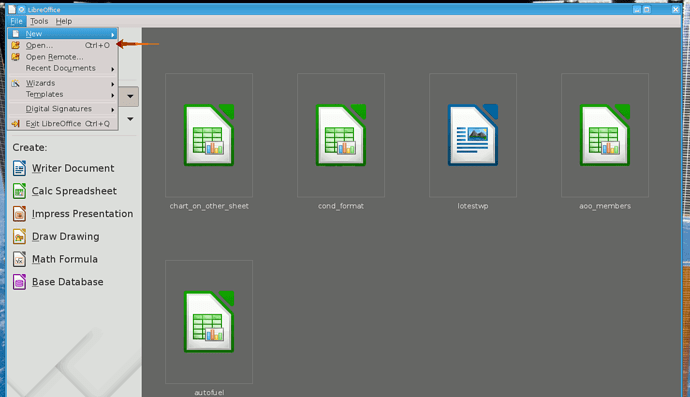I have installed the portable version of LibreOffice (6.1.2.1) to see if it would be complete enough so that I could abandon MS Office. I run the program from a USB drive on my Win 10 system, and I have created several documents with LibreOffice, and I saved them as .odt and .ods files. I can only open them, however, from the Recent document list in Writer (or the Calc spreadsheet for those documents of that type). If I try to open any from the document folder itself, they open only with MS Word or Excel. The “Open with” option is of no value, as LibreOffice is not available from the list of programs — probably because it’s not installed on my hard drive. I fear at some point the Recent document list will reach its limit, and anything not shown will be unavailable except in Word. Is there something I’m missing, or is my only alternative to install LibreOffice on the computer hard drive?
You can use File | Open from the LibreOffice menu to open files.
Edit: to be more specific, you need to open the LibreOffice application, then use the LibreOffice menus to select the File | Open option as shown in the image below by the red arrow. You can also use the keyboard shortcut Ctrl + O. This will open a file picker dialogue that you can use to move around your file system and select file(s) to open.
If this answer helped you, please accept it by clicking the check mark  to the left and, karma permitting, upvote it. If this resolves your problem, close the question, that will help other people with the same question.
to the left and, karma permitting, upvote it. If this resolves your problem, close the question, that will help other people with the same question.
Thanks for the reply! Unfortunately, this doesn’t work, at least not in my portable installation. The files bear the Word (or Excel icon) and will only open with that program. Whether Writer is open or not, the result is the same; only using the Recent Document list has been my solution so far!
Well - you need to understand that Portable version you chose for testing is portable by nature - i.e., it doesn’t associate itself with a specific system (it doesn’t depend on one, nor it changes it to know of itself). So your choice drives your results.
Then you need to understand how to use your OS properly to make changes that weren’t done for you. You write:
The “Open with” option is of no value, as LibreOffice is not available from the list of programs — probably because it’s not installed on my hard drive
And that’s false, once because it is only not available in default list there, but is available when you use Choose another application→More applications→scroll to bottom of the list and choose Find another application on this computer; and secondly, because the absence of LibreOffice there by default is not because it isn’t on your hard drive, but because it wasn’t installed at all - it was only extracted (that is what PortableApps’ installer actually does), not registered, and that is perfectly expected.
Then, on your OS, you also can manually change file associations. E.g., you may right-click an ODT, then open Properties, and on General tab, choose Change next to Application. But you must be aware that MS Office has a habit of re-associating everything to itself now and again.
I suppose these changes (or using what @robleyd suggested) would give you the idea; but actually just installing normal LibreOffice alongside with your MS Office would be more comfortable (but the remark about MS Office reassociating everything to itself stays true).
Disclaimer: the English names of Windows UI I used may be incorrect because I translated them from Russian (which I use).
I appreciate the answers and I found using the File Open the simplest. It is quite right, however, that I failed to pursue the “find other apps” far enough, and my issue was further complicated because I used Portable Apps to “install” (not exactly accurate, I know!) LibreOffice. Bottom line is that actually installing LibreOffice is likely the most direct way to find if it can replace MS Office when that subscription runs out. Thank you greatly for your attention and help!