Yes, it’s possible.
With the cursor inside the table, on the menu choose Table->Table Properties, Text Flow tab. Set the Text orientation to “use superordinate object settings”.
Next open the Styles and Formatting dialog (F11) and rignt-click on the paragraph style for Table Contents. Choose New to create a new paragraph style based on Table Contents. Call it something distinctive like table_up. While the dialog is open, choose the Position tab and set the Rotation/Scaling to 90 degrees, and click apply and close.
In your table cell, type your text and select it. Change it’s style to table_up.
You can set another style for 270 degrees to orient the text as in your “Not This” cell.
You can then work with paragraph centering and cell vertical alignment as desired.
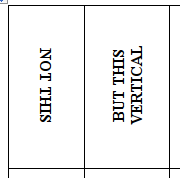

 althought, I don’t understand how Word is able to read this because default vertical alignment in Table Ribbon is not recognized in Word 2007…
althought, I don’t understand how Word is able to read this because default vertical alignment in Table Ribbon is not recognized in Word 2007…