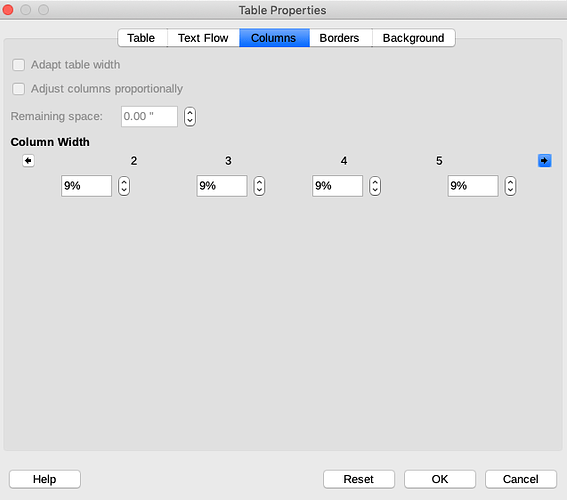In Writer, what’s the best way to Adjust the size of table columns so they are the same size?
You can go to Table properties. On the columns tab, it has a field for every column on the table. You can then insert a percentage value.
However, my table has many columns. Entering all these fields and working out the percentages would take forever.
Is there a smarter way to make the table columns so they are the same size in one go.
Many other software allow you to set a fixed value (e.g. 2cm) for all columns.
Thanks!