I’m using the latest LibreOffice Writer app. ‘Replace All’ in ‘Find & Replace’ is always greyed out (disabled) even after entering the terms in ‘Find’ and ‘Replace’.
Could somebody please tell me what I’m doing wrong. Many thanks for your help.
“I’m using the latest LibreOffice Writer app.”
The site lists two recent versions for download: 6.2.8 and 6.3.2. There is also the 6.3.3 RC1 (release candidate) to be found, if you look for it. Which version do you have?
What operating system do you use?
Does your document contain anything at all?
Did the document open as “write protected”?
Did you use any “special” find terms? (Regex, formatting, styles, attributes)
This may be due to a user profile corruption (hard to believe, but there was a question about regular expression options being greyed out, which could be fixed by an user profile reset). Thus perform the following procedure and you’ll be sure, if that might be the issue:
Test, if that’s your issue too
- Start in Safe Mode using
Help -> Restart in Safe Mode -> Button: Continue in Safe Mode - Archive your profile expanding
Advancedand clickArchive User Profilebutton - Click button
Continue in Safe Mode - Open a file and test whether the problem is gone
(This is a test, because Safe Mode uses a fresh user profile independent from your current profile)
- LO 6.3.2.2 (x64)
- Win 1903 (18362.418)
- all features work in “Find & Repace”, e.g. I can find and replace one by one but just not “Replace all”
- for last 2 questions: no
@anon73440385
I can go into Safe Mode but can’t find the Archive User Profile button.
I wrote in 2:"… expanding Advanced" , which means you need to click on Advanced
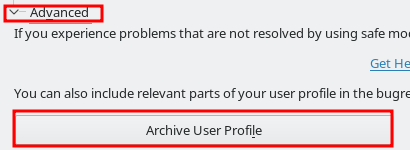
@anon73440385
Sorry but the problem is not the clicking but me not getting to the above picture. Therefore I believe my inability is in 1: Help → Restart in Safe Mode → Button: Continue in Safe. I don’t quite understand the starting point Help. How I did it is right-click on Restart.
Thank you for your help.
OK - my fault, sorry:
- Start in Safe Mode using
Help -> Restart in Safe Modeand confirm the restart using button:Restart - Archive your profile expanding
Advanced(click on the word Advanced right aboveHelpbutton) and clickArchive User Profilebutton - Click button
Continue in Safe Mode - Open a file and test whether the problem is gone
Concluding from the discussion on the question it seems the issue actually was caused by user profile corruption.
To get persistent remedy an actual replacement of the corrupted profile with a new one is necessary.
Be sure to not delete or overwrite the old profile, but make it a backup by simply renaming it (appending .bak to the folder name e.g.).
LibreOffice will create a ne “virgin” user profile automatically when starting next time. You will need to newly choose optiopns you want to get set different from their defaults. Your templates and your macros you can recreate by copying the respective folders one by one from the profile’s backup to the correct place in the new one. Concerning the location of the user profile regard https://wiki.documentfoundation.org/UserProfile. If there are additional specifics, please tell (commenting this answer e.g.).
In the Find & Replace dialog, while the check box for Comments is selected, both Find All and Replace All will remain grayed, but you can still Find and Replace one by one.
On LibreOffice 6.3.6.2 (x86); OS: Windows 6.1.
LibreOffice Help on [Find & Replace](http://file:///C:/Program Files/LibreOffice/help/en-US/text/shared/01/02100000.html).
Edit your question if you want to add more information; also can comment an answer (Add Answer is reserved for solutions).
Check the mark (![]() ) to the left of the answer that solves your question.
) to the left of the answer that solves your question.
