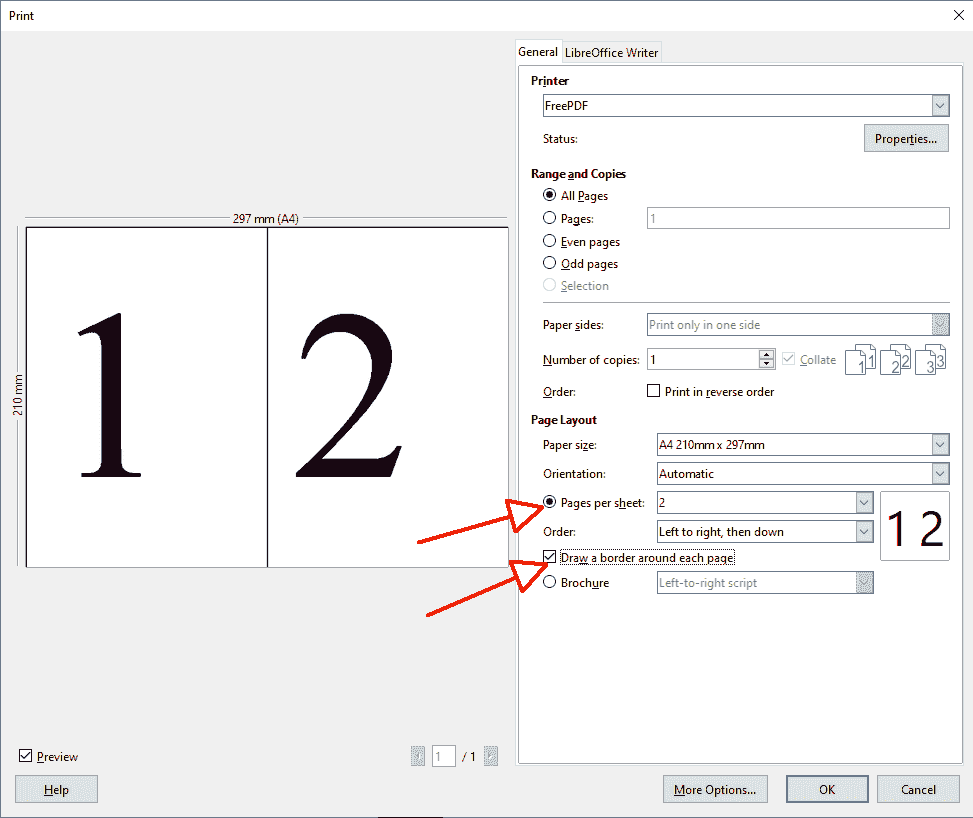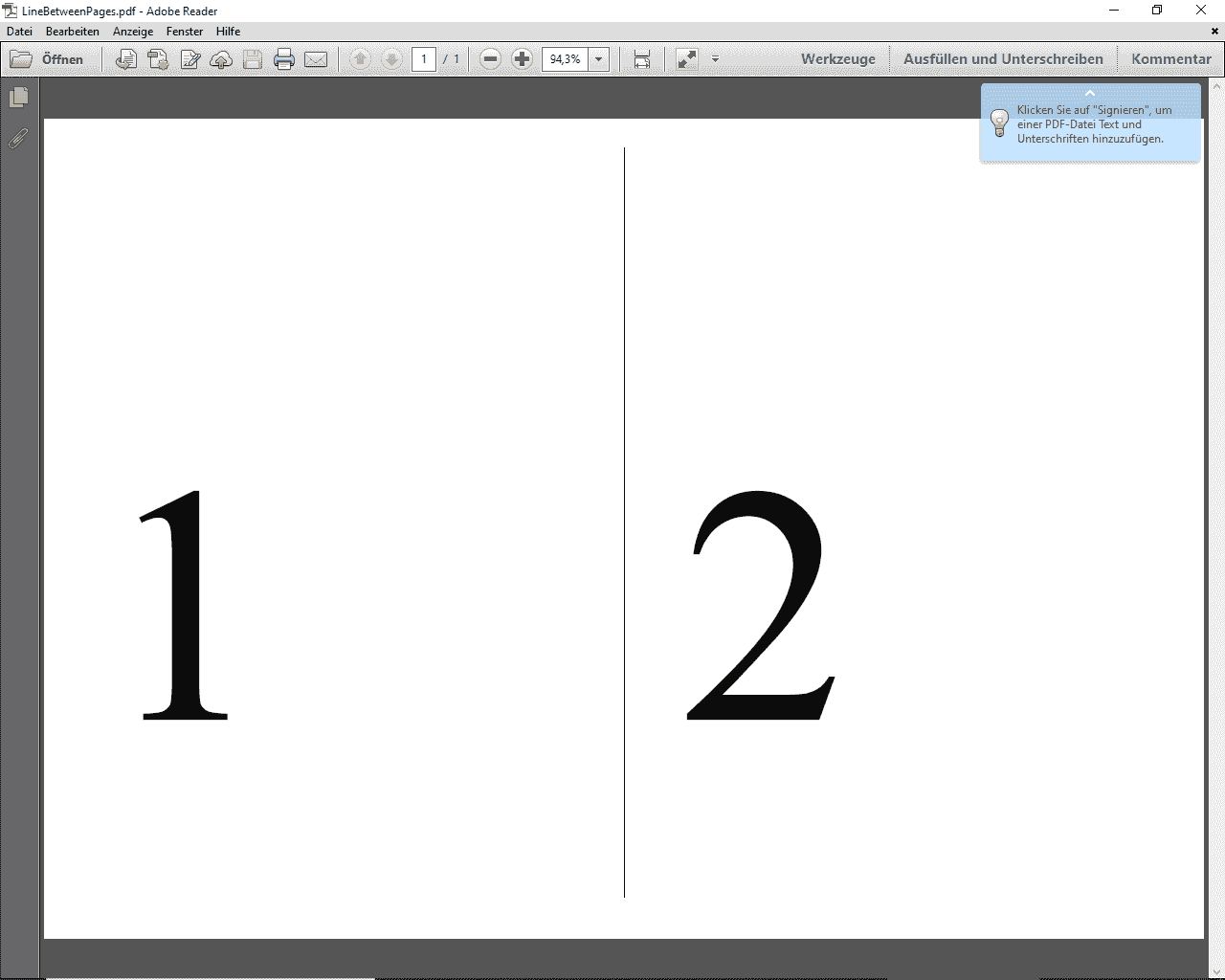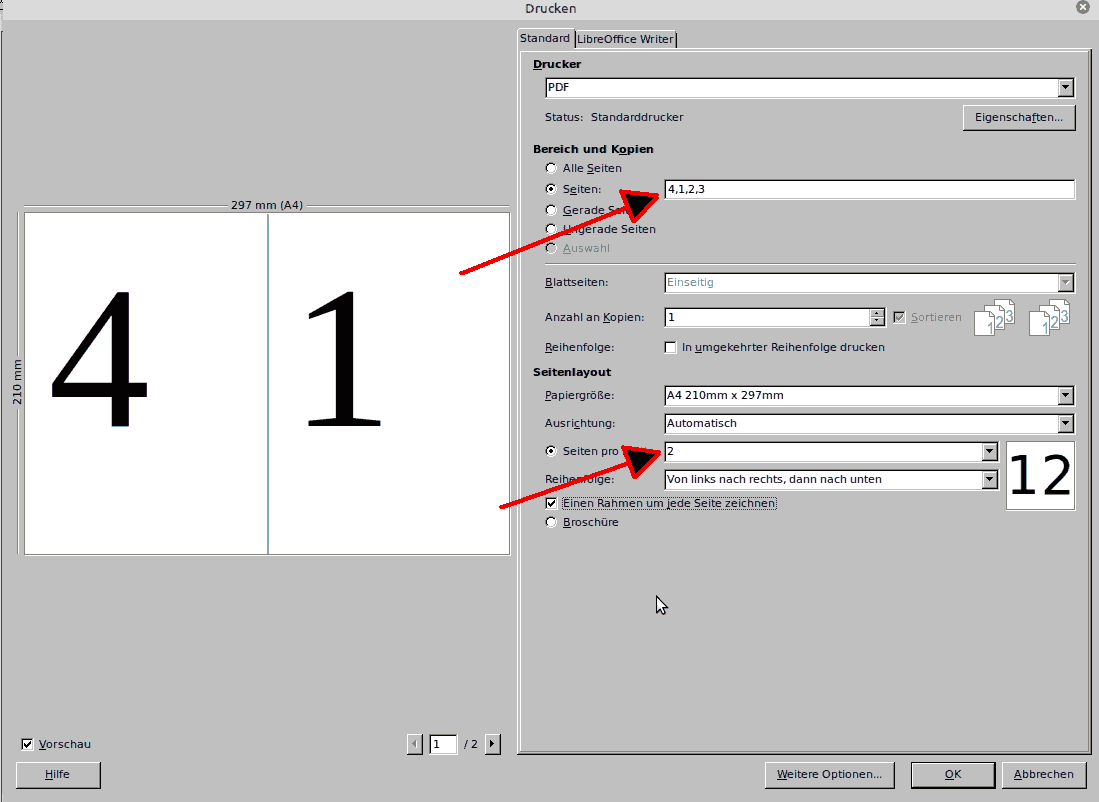This is an ugly workaround.
In Brochure mode, two document pages are printed side by side on a sheet of paper, which means the right border of first page “touches” the left border of the second page. Since it is not possible to tell the print driver to add a line between the pages, the solution is to add a line in the pages themselves.
If you have a header (or a footer) in your document, it is quite easy. Otherwise add one and adjust the margins so that it does not change the size of the area where your document is formatted.
-
in the header, Insert>Shape>Line>Line and draw approximately a vertical line (exact size and orientation do not matter)
-
right-click on the line and Position & Size
-
in the Rotation tab, make sure angle is 90, 270 or 0° (depending on how you drew the line)
-
in the Position & Size tab, set height to be the same as page height, eventually adjust the width (a hair line is enough for the purpose)
-
in the same tab, make sure Anchor is set To paragraph (this setting proved to work best in my experiment)
-
at bottom Position need to be set as:
-
Horizontal relative to
Right paragraph border (again it proved to work better than other choices) and set distance From left to the value of the page right margin minus a small amount (say 0.01-0.02 cm)
-
Vertical is
Entire page at Top
Line colour may be changed with right-click on line and Line, Line tab.
The thumbnail in the print dialog now shows the pages with their right border line. But, considering that printers have non overridable mechanical margins, the line at extreme right should not print, being so close to the sheet border.
To show the community your question has been answered, click the ✓ next to the correct answer, and “upvote” by clicking on the ^ arrow of any helpful answers. These are the mechanisms for communicating the quality of the Q&A on this site. Thanks!
In case you need clarification, edit your question (not an answer) or comment the relevant answer.