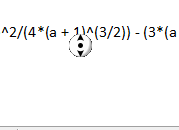There is an issue with LibreOffice that annoys me a lot… Its interface is too laggy!
On Writer, every time I start a new typing stream, letters take a few miliseconds to appear on screen. O Calc, the same happens when I type numbers on a spreadsheet. The same happens on Impress, when I select a textbox or drawing element, it always takes some type for the interface to respond. It makes the user experience not fluid and is a serious problem with my adopting LO.
This never happens on MS Office, which is very fluid accross all applications. Interface response is immediate.
I am running LO mainly on a Windows 10 machine, on a Ryzen 7 3700X and 16Gb of RAM. I believe this sort of issue should not happen on my machine. Also, the laggy interface problem happens on two laptops I have, both running Windows 10, with i5 and i7 processors and 8GB of RAM.
I am also a Linux user and experienced low interface performance using LO on Ubuntu 19.10 too.
I have tried disabling/enabling OpenCL and Java, but I got no noticeable improvement. As much as I am looking forward to migrating to LO, this issue is a major obstacle to me.
What am I doing wrong? Or is this just the way LO is? Can anyone help me?
UPDATE: I have just ran LO on Kubuntu and it worked perfectly, as expected. No lags and the fonts were smoother than on Windows. But why is it that LO is so laggy on Windows (and on Gnome)??