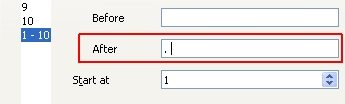I’m trying to make a table of contents in Writer in this form:
Heading
Heading
1 Heading1
2 Heading1
2.1 Heading2
3 Heading1
etc.
Now it looks like this:
Heading
Heading
1Heading1
2Heading1
2.1Heading2
3Heading1
The problem is that I don’t know how I could add some space between the numbers and headings
(i.e. 1 Heading1, now it’s 1Heading1). If I edit the TOC with “Edit Index/Table” > “Entries” and try
adding spacec after the number token, the spaces are added before the Headings as well which I
do not want to happen and the TOC looks like this:
_Heading
_Heading
1 Heading1
2 Heading1
2.1 Heading2
3 Heading1
where "_" is an extra not wanted space character.
So, I want to insert space between a number and a heading# but not in front of a plain heading in TOC. Outside of the TOC, all the headings look just fine. Can you help?