So I have a spreadsheet where each line represents a day of the week. I’d like to highlight the weekends. How do I do that?
I opted for a conditional formatting formula and that works. However now I get the following problem: One column of mine has a time format. The cells in this column that are on the weekend (where the conditional formatting formula applies) do not format correctly any more but show a decimal number. I tried different styles and it didn’t change anything.
Time format fail:
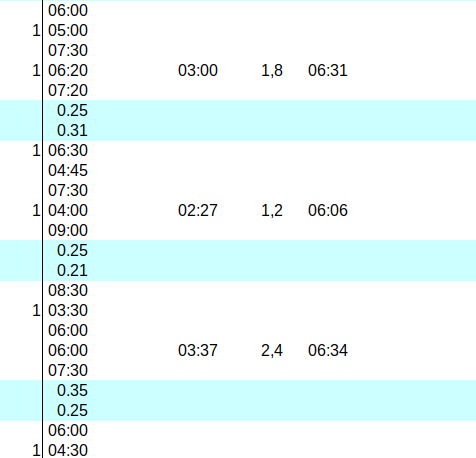
(edit: activated screenshot)
