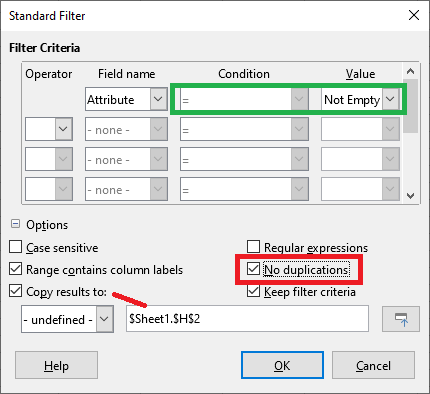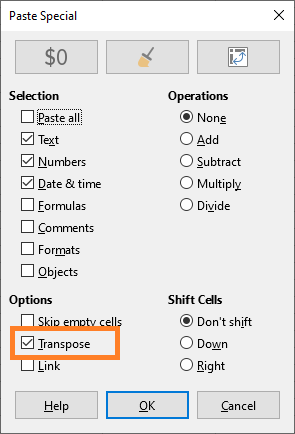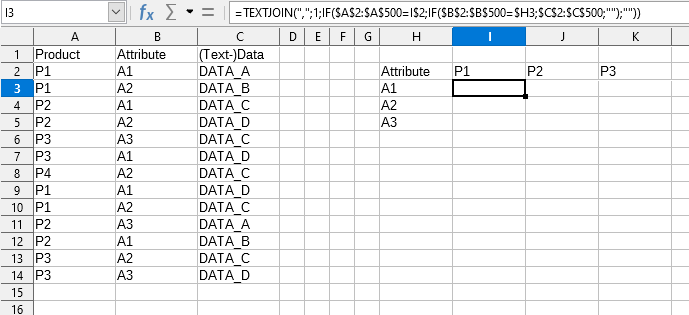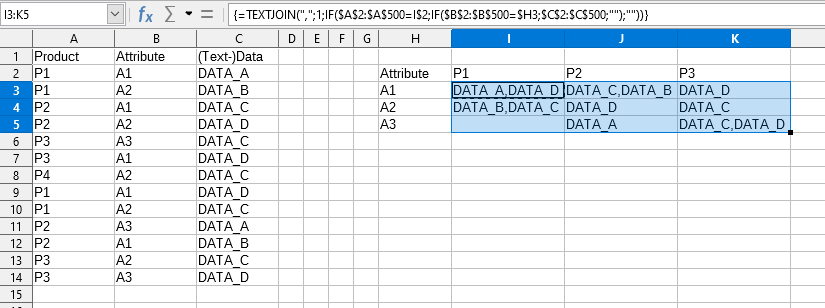Hi!
I want to convert the following data (example)
Product;Attribute;(Text-)Data
P1; A1; DATA_A
P1; A2; DATA_B
P2; A1; DATA_C
P2; A2; DATA_D
to a Pivot-table
(Pivot-function);Product;
Attribute;P1;P2
A1;DATA_A;DATA_C
A2;DATA_B;DATA_C
but how?
The Pivot table offers (number) functions like “MIN” which do not work with text data.
a) I would be happy if could use “min” / “max” with text data as well.
b) since - in my case - there is only one data set per field, another function like “first data encountered” could be also useful. But it has to work with “text”.
What can be done?
Best regards
Marco