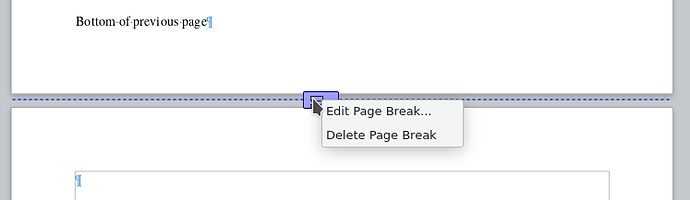Basically you need one page style per type of page layout. Your “specification” is not detailed nor rigorous enough to give you detailed instruction.
It is unrealistic to create one page style for every page (due to your complaint about the propagation of the header change – remember the header is an attribute of the style and can have only one value) with the added difficulty you would also manually insert page breaks which would break the automatic text flow.
The first thing to do is to write down the description of your pages and the transition between them. I you see a regular pattern, it can be translated with the Next property of page style. This Next requests to automatically change the page style when the end of page is reached. This allows for first chapter page to “common” page or left/right alternation.
When several identical pages follow one another, transition must be triggered with a special page break, like starting a new chapter. In this latter case, if the chapter starts with a specific paragraph like a heading, the page break can be included in the paragraph style (eliminating the need to add it manually).
If header/footer content can be deduced from some page content, the number of needed page styles can further be reduced by the use of field insertion. There are many fields for that, like chapter heading. This works as long as you have a consistent use of paragraph styles (mainly the Heading n family) throughout your document. The header/footer becomes kind of dynamic and its content is computed at start of every page (end for footer). Potentially it may be different for every page controlled by a specific page style without disturbing already created pages.
To summarise:
-
make sure your document is formatted with paragraph styles and not direct formatting
The most important family is Heading n which defines the outline structure of your document (aka. chapter organisation).
-
describe rigorously the sequence of page layouts (page styles)
See where you have 1-page long sequences. These singleton sequences can transition to the next style with the Next property. This covers the left/right alternation.
Longer sequences need a special page break where you designate the page style to switch to.
If the switch is associated with a paragraph style change (like Heading 1 at the start of a chapter), code the page break in the paragraph style. In all other cases, you end up with a manual page break.
To show the community your question has been answered, click the ✓ next to the correct answer, and “upvote” by clicking on the ^ arrow of any helpful answers. These are the mechanisms for communicating the quality of the Q&A on this site. Thanks!