Hi,
I have created a long time ago a LO Writer document that I use for writing all of my documents. I updated and changed it over the past few years and it is all fine. However I noticed that when I open up a blank document with that document the Tables 1, 2, and 4 are already in use in the navigator pane. See attached image:
This means that when I then insert a table into the text file the first table will be automatically Table 3 and the next one then Table 5 and so on. Here’s a screen shot of a current document I am working on:
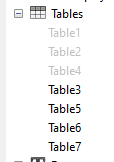
When I create a default blank Writer document then this issue does not exist:
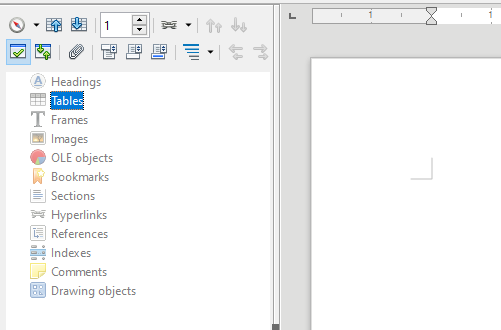
Currently I am using LO v6.4.4.1 (x64) on a Windows 10 Pro Laptop.
Is there a way to fix this numbering issue?
I don’t want to set up the entire document manually from scratch again.
Thanks!
–Christian M

