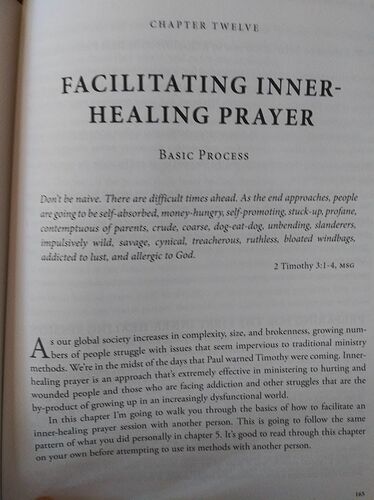##If the sub-subject is to appear in the TOC:
- type a line break
Shift+Enter instead of a paragraph break at end of the subject. The sub-subject becomes part of the heading (Heading 2)
- apply a character style to the sub-subject to format it differently (essentially font size and not bold apparently)
The header and the TOC will not show a colon between the subject and sub-subject.
- add a colon at end of the subject, before the line break
- apply a character style to the colon with Hidden attribute to make it invisible in the heading. All styling is removed when text is inserted through fields, therefore the colon appears in the header and the TOC.
##If the subject must not appear in the TOC:
Leave it as you styled it (not a Heading n, but IMHO your choice of Preformatted Text is bad because it is usually intended for monospaced text).
- add a cross-reference over it with
Insert>Cross-reference, Set Reference Type
- use a dedicated page style per exceptional chapter for right page because you’ll change the header (there can be only one header per page style); basically this page style is the same as the right one for all other chapters
- in the right header, after the field inserting the subject, type
: (colon+space), then Insert>Cross-reference, Cross-Reference Type; select the cross-reference above with Reference Insert reference to
The TOC is unchanged.
I still find that your structure (outline) is twisted and your use of Heading n family does not reflect the real hierarchy of headings. You’ll experience problems when you try to finalise the book. I urge you to read the chapters about styles (don’t neglect character styles) in the Writer Guide and use them extensively. This is th only way to tame formatting issues in ~200 pages book.
To show the community your question has been answered, click the ✓ next to the correct answer, and “upvote” by clicking on the ^ arrow of any helpful answers. These are the mechanisms for communicating the quality of the Q&A on this site. Thanks!