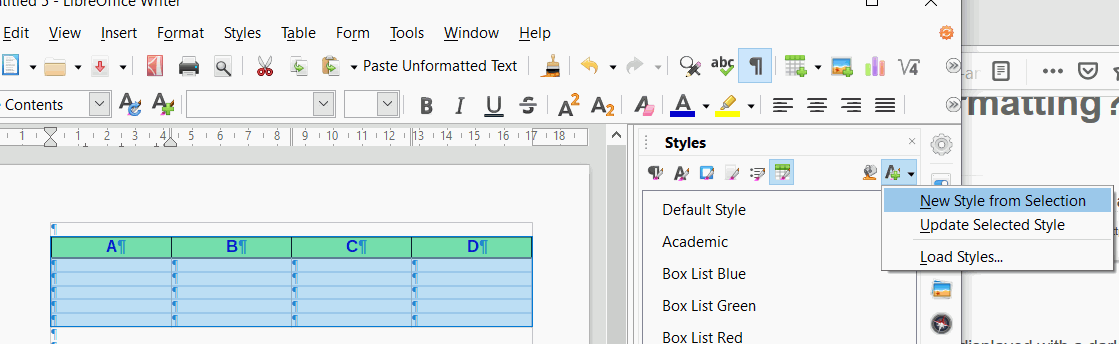I am trying to create a series of tables in a Writer document. The tables have the same format, so I want to use table AutoFormat “styles” on them. The tables have the first row as a special heading row, but the last row is not special. It should be formatted like any other contents row. Also, the first and last columns are not special. They should be formatted like any other column of the table.
When I save my prototype table as a Table AutoFormat Style, I notice that it is displayed with a darker border between the next-to-last column and the last column. When I apply the AutoFormat Style to the actual tables, I notice that that same border is also different (darker, more solid) than for any other interior left or right borders.
I am formatting odd and even rows with different formats, so that my rows will be alternating bands, if that makes a difference.
How can I get LibreOffice Writer to give no special formatting to the first column, last column, and last row?