I’m using v. 4.2.04, trying to follow the help screen to create a master doc out of existing docs. It says to click “Insert” icon in the navigator, but there is no insert icon in the navigator. I’m missing something. Any ideas? I’m in Windows 7.
Check if your master is really a master document. The file extension should be odm.
If you have a real master document the navigator opens automatically; if not F12.
The Navigator window looks as seen in below image.
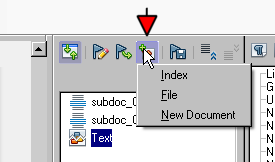
When you click the insert button, hold it down and select what you need.
If you don’t have a master file start the procedure all over or just create a new master document from scratch:
Writer > File > New > Master document > Save As give the file a name; extension odm is added automatically if “Automatical file name extension” is checked.
I assume, you have already started with a .odm document. The Navigator has top left an icon with tooltip “Toggle”. It switches between content view and master view. In master view you will the icon “Insert”. Do not click shortly on it, but hold your mouse down to open the list of options.
You can use Insert > Section, and there link to a file as well.
Thanks for you help. I am learning…slowly.
Reading in this forum helped me a lot to understand LibO. Keep going!
But please check answers as correct if they helped you.
