I don’t really like the new styles widget on the [Home] tab. It takes up too much room and is hard to navigate to get to the style I want. Is there a way to return to the old style widget with the drop-down styles.
Images added for clarity:
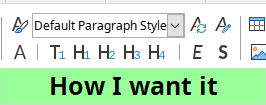
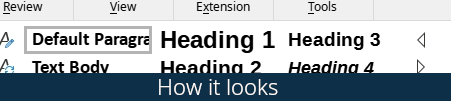

I don’t really like the new styles widget on the [Home] tab. It takes up too much room and is hard to navigate to get to the style I want. Is there a way to return to the old style widget with the drop-down styles.
Images added for clarity:
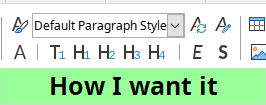
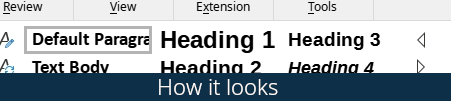
Good question! I also find the new style preview widget hardly usable and alien-looking in the UI.
It would be great if the developers provided a way to substitute the preview widget with the drop-down one.
I don’t use the Tabbed format, which is what I presume you are using as you mention the Home tab. However Writer is always customisable.
Click Tools > Customise, in the dialog that opens click the Toolbars tab, on the right hand side under Target select Formatting, in the pane below Assigned commands ensure Paragraph style is ticked. If it is not visible then select the item nearest to where you want the command to appear. It in the left hand pane Available commands, find and select Paragraph style, press the right facing arrow and the command will appear in the right hand pane, click OK. Cheers, Al see below Maybe related to tdf#124941 where some icons are not changing on change of theme or tdf#135524 inconsistent behaviour.
Workaround of changing User interface and then back to original User interface seems to correct the icons
2021-04-11
I can toggle between the long heading and short icon by playing around with User Interface and Icon Style. Changing icon style (Tools > Options > View > Icon Style) in the tabbed interface changes the H1, etc. to the long words, Heading 1, etc. Changing your User Interface to Standard Toolbar and then back to Tabbed seems to apply the icons again; it does on my Windows PC with LO 7.1.1.2.
Click on the hamburger at the extreme right and select User Interface…. In the dialogue box select the radio button StandardToolbar and then click the Apply to All button. Wait for it to finish its task. Then revert to your previous tabbed interface, click Tabbed and then click the Apply to All button. Wait for it to finish its task. You should see the shorter H1, etc. Cheers, Al
Thanks,but that didn’t help. I still get the stupid widget that shows all the styles. Funny thing is, I have the drop-down list of styles on my work computer even after installing the latest version. I’d post an image, but I don’t know how.
If you want to post a picture, you can click on edit just below your question and then click the image icon (next to the paperclip)
I suspect a bit of a bug.
Click View>User Interface from the menu.
In the dialog click "Tabbed ".
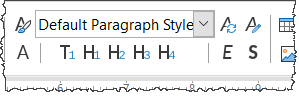
Version: 7.1.2.2 (x64) / LibreOffice Community
Build ID: 8a45595d069ef5570103caea1b71cc9d82b2aae4
CPU threads: 8; OS: Windows 10.0 Build 19042; UI render: default; VCL: win
Locale: en-GB (de_DE); UI: en-GB
Calc: CL
The Tabbed interface of the version 7.1 should include the new style preview widget just like it is shown in the “how it looks” screenshot in the first message here.
I guess, you have the now-obsolete drop-down widget because of the user profile persisting from the previous versions of LO. If you start LO with a clean profile (don’t forget to backup your current profile) then I presume you should see the new style preview widget instead of the drop-down one. This also applies to the fresh LO installations.
This is correct. I backed up and removed my profile folder and restarted LO and, look, I have the new styles widget (bummer). So, now that the mystery is solved, I have another related question. Should I ask it here, or start a new thread? Thanks for the help.
Please start new.