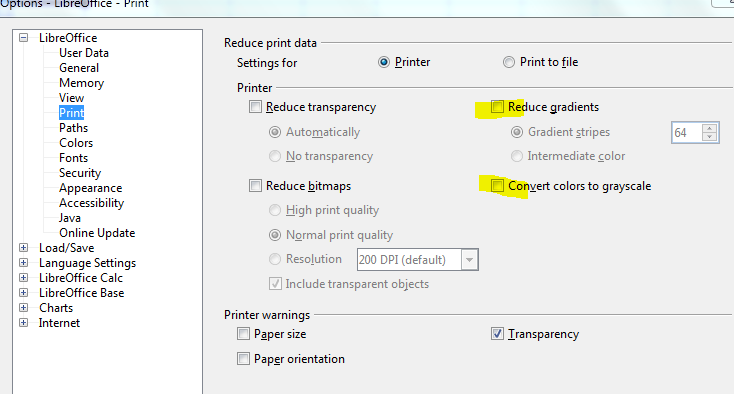LibreOffice Calc 3.6 running Windows 8
Please, what do you mean with shaded rows?
I alternated rows with fill in shading 10% gray. I looked for print settings and cannot get the file to print the shaded rows. I just prints without the shading. I did set to print cell borders and that worked fine. But no printing shading!
I assume you mean alternating row colors?
- Create two cell styles
- Select area that should be formatted
- Format > Conditional formatting > Condition
- Select “Formula is” and type =MOD(ROW();2)
- Select the cell style
- If you want a second color, add another condition
- Select “Formula is” and type =NOT(MOD(ROW();2))
- Select the cell style
There some options about print in Menu/Tools/LibreOffice/Print, or maybe you have selecting to print in Black&White in the printer driver.
If being only 10% it is not printer, you can try with a shadow at least 60% and see if it is printed, if yes, perhaps not a B&W issue.
It is possible that 10% gray is barely (or not at all) perceptible as different than white when printed. Have you tried applying the “Yellow” Format/Autoformat to the range you’re trying to print (it has alternating rows). If that prints, you can create a custom autoformat by setting up a small section (at least 4rows by 4 columns) the way you’d like, select/block the section, go to Format/Autoformat and select Add… The custom autoformat will be available for any table you wish to apply it to.