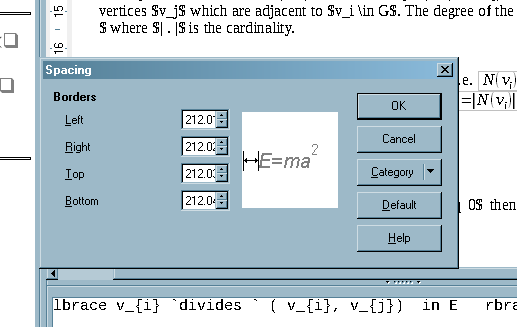What do you mean with “could not alter”?
From comments: The dialog is currently broken, see https://bugs.freedesktop.org/show_bug.cgi?id=75525
When you click into the field, you should be able to delete the values and enter the number 0. But be aware, that the setting is only applied to the current formula. If you click on the button “Default”, the default is changed, so that all new formulas will get the zero border too. But there exist no kind of style, so that existing formulas will change automatically. You have to change each existing formula manually. To make this more easy, I use a macro to reduce the borders of all formulas in a document. Of cause, you have to adapt the macro, when you only want to reduce left and right border, the macro reduces top and bottom border too.
sub SetBorderMarginToZero
dim oCurrentController as variant: oCurrentController = ThisComponent.getCurrentController()
dim oDoc as variant: oDoc=ThisComponent
if not(oCurrentController.supportsService("com.sun.star.text.TextDocumentView")) then
msgbox("Macro works only in text documents.")
exit sub
end if
dim oModelTextDocument as variant: oModelTextDocument = oCurrentController.Model
dim oEmbeddedObjects as variant: oEmbeddedObjects = oModelTextDocument.EmbeddedObjects
dim nIndex as long
dim nEndIndex as long: nEndIndex = oEmbeddedObjects.Count-1
dim oEmbeddedObject as variant: rem like green handle status
dim oModel as variant: rem like edit status
dim oXCOEO as variant: rem oExtendedControlOverEmbeddedObject
for nIndex=0 to nEndIndex
oEmbeddedObject = oEmbeddedObjects.getByIndex(nIndex)
oModel = oEmbeddedObject.Model: rem might be empty; css.comp.math.FormulaDocument
if Not(isEmpty(oModel)) then
if oModel.supportsService("com.sun.star.formula.FormulaProperties") then
rem It is a formula object.
oModel.LeftMargin = 0
oModel.RightMargin = 0
oModel.TopMargin = 0
oModel.BottomMargin = 0
oXCOEO = oEmbeddedObject.ExtendedControlOverEmbeddedObject
oXCOEO.update()
end if
end if
next nIndex
end sub