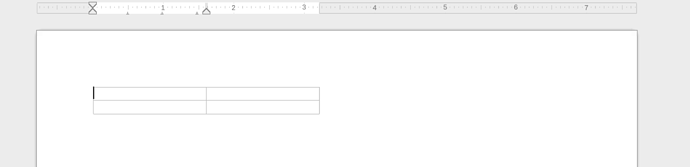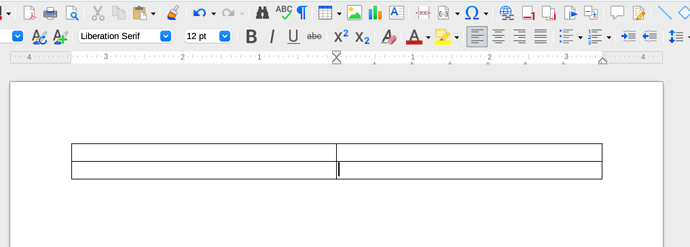This is similar/same as an earlier question but it doesn’t work for me after a good hour of trying to make it work.
I goto file >new text document. Then I go to Table menu and insert table 2x2 which fills the width of the page. Now I want to create a half inch space between the 2 columns and can’t make it happen. I go to format>page style, click 2 columns and put in .5 for spacing and get this:
I have created this table:
What do I do to it to create a half inch space between the 2 columns…realizing the columns will become narrower
Thanks again
I also want to know where the option is to print the table lines
Thanks