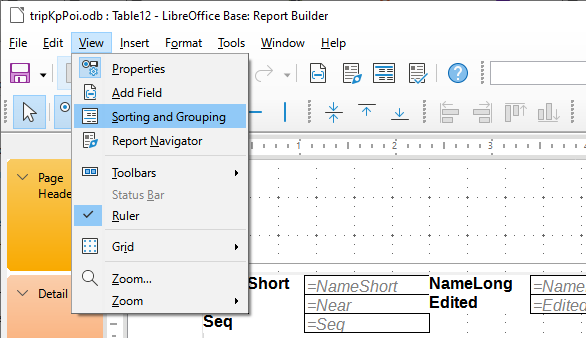(Edited to remove now-superfluous details of the journey to find the answer.)
Imagine a simple name/ rank/ serial number database. One field for each of those. (Serial number as primary key, I suppose, if it matters?)
I want a (crude!) report…
---
Fred
Lieutenant
23
---
Mary
General
51
---
George
Captain
69
(There is a horizontal line in the design of the report, at the top of the “detail” section, represented above by the three hyphens.)
One line for each field. Not because I’d do a report like that, but because it’s necessary to my question.
Sometimes a record is “broken” across two pages.
(For those who struggle with this, and can’t see the properties: Use View/Properties to turn the properties sidebar on. Be sure nothing is “selected”, THEN click on the “Details”… “section indicator”? (at the left, between “Page Header”, “Page footer”… THEN you’ll see the properties of the details section. (In the Properties sidebar, the name will be “Details”.)
When I used the wizard to create the report, I didn’t request any grouping or sorting. (P.S. And this is the way to go… but, see answer, you then need to do MORE, after the wizard has created the “first draft” of your report.) The report reported the results of a query. When the report is edited, there is a “Keep together” property for the “Detail” section, but initially the only choices are “Yes and No”.
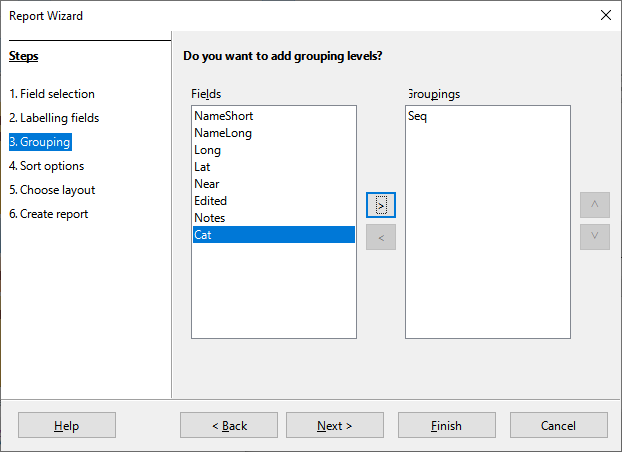
The “With detail” grouping (suggested in early answer) is not (yet) available.
It doesn’t matter whether the report is based on a form or query. Same issues and same answer.
This in Windows 10 / LO 7.0.5.2 / Embedded Firebird.