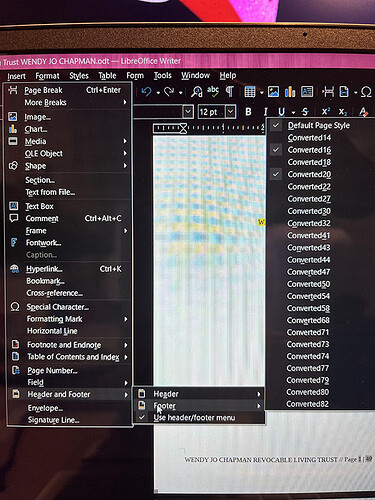M$ Word and LO Writer use different encodings to store documents. The file formats are based on different primitives. This means a conversion is necessary when reading the files and also when saving them in a foreign format.
If your goal is to change the footer/header and stay with .doc, give up. Word has no notion of page styles. When Writer sees a change in .doc header or footer, it creates a new page style even if the resulting one is strictly identical to a previous one. This can’t be done because the formatting in Word has no name and Writer can’t tell if this is an intentional reuse of a previous configuration or a new one, accidentally identical to the other. This sums up to one page style per page!
If you convert to .odt and work from there on in this native format, you may eventually fix the mess caused by .doc.
-
Start by creating your own page style or customize Default Page Style if you have only one page definition all over your document (header and footer are attributes of page styles).
-
Select the whole document. This step is important because the conversion process split it into several “independent” parts, each with its own page styles.
-
Apply the page style to the selection.
Save in .odt format otherwise you’ll have to periodically do the change again.
If you don’t know what a page style is and have no idea what it is used for, I recommend you read the Writer Guide, more specifically the chapters about styles.
To show the community your question has been answered, click the ✓ next to the correct answer, and “upvote” by clicking on the ^ arrow of any helpful answers. These are the mechanisms for communicating the quality of the Q&A on this site. Thanks!