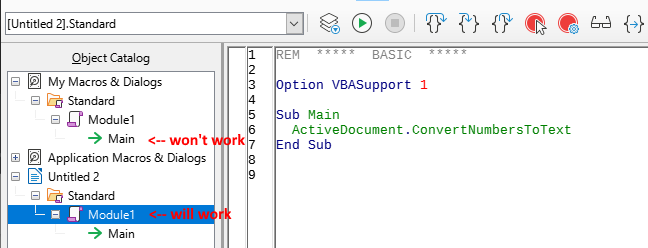When preparing documents obtained by OCR for e-books, I often get bulleted lists which I need to convert to plain text (that is, to transform automatic bulleted dashes into plain text dashes – just turning off the bulleted list would make dashes disappear). I have been struggling with this in LibreOffice Writer, while it is easily solved in Word with a simple macro:
Sub Auto_Format_convert_list_numbers()
’
’ convert_list_numbers Macro
’ Macro created 10/8/08 by WJ Shack
’
ActiveDocument.ConvertNumbersToText
End Sub
However, that macro won’t work in Writer – I get “BASIC runtime error. Object variable not set”, with the little red arrow pointing to ActiveDocument.ConvertNumbersToText.
Any idea how to modify the macro to work in Writer?
Thanks!