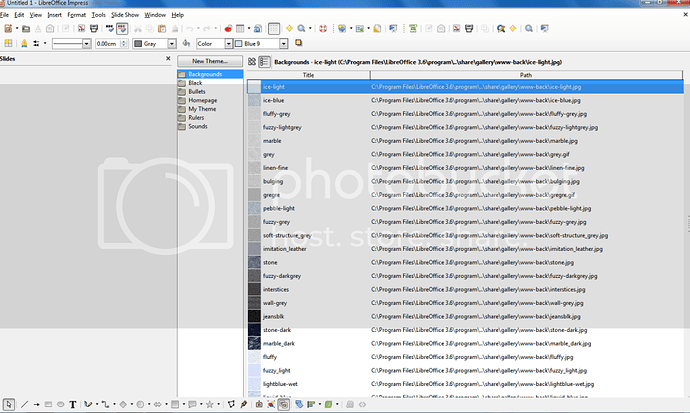Only just started using Impress tonight, somehow I managed to drag a window and it’s resized things like this when using the Normal and outline page views.
I can’t work out how to get it like the default view when you first install the program. Un-installing a re-installing isn’t fixing the problem.
Is there a way to snap things back to the original window layout?
Thanks