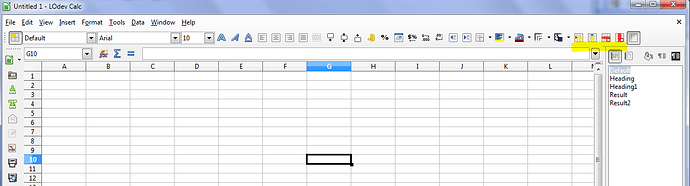Hi:
Is there a way to insert many rows in a spreadsheet without doing it manually, one row at a time.I have to insert 2 rows at every other row 400 times. I can do it with a macro but still have to insert manually the first time.
Thanks,
Bill
Select the bunch of cells that how much you wanted the number of cells to be inserted… Copy it. Then Ctrl+Shift+V(Paste Special option). Suddenly Paste Special Dialog box popped up. In That dialogue box,at the bottom Shift cells option,select down and then click ok. you will get doubled with same formatting cells. Try it!
I don’t know a direct way, but there may be a way to work around the problem.
You could number your data rows, and have a 2 rows of otherwise blank rows that started with those same numbers. Then sort by the column with those numbers and the blank rows will be interspersed.
Alternately, if you are extending a pattern, one idea that people commonly overlook is to have a blank as part of that pattern.
If you highlight a calculation and a blank and extend that pattern, then Calc will alternate between a doing a calculation and then skipping a cell.
Select a number of consecutive blank rows.
Right-click on in the row-number part of the selection
Select “Insert Rows”.
It will insert the same number of rows you have selected.
Yes, works very well – thx! And it doesn’t matter (luckily) that there is already data in the consecutive rows that you select. It will not affect this data, only increase the number of empty rows.
You can activate in the formatting rule the icons for insert/delete rows/columns.
Selecting several cells clicking the icon, do the job.
There is much easier way!
To insert multiple rows into a Calc spreadsheet at one time, select the same number of rows as you want to add, beginning at the row AFTER where you want the insertion to be, then
Ctrl-click/right-click on the row header (where the row numbers are) within your selection, and choose Insert Rows from the contextual menu, or
Click on the “Insert Rows” button in your toolbar (if it’s visible there), or
Choose Rows from the Insert menu.
To insert multiple columns, just follow the above instructions subtituting ‘columns’ for ‘rows’ – it works exactly the same way.