I am currently working with a large document which has chapter-headings. Until yesterday they seemed to work normally: I could see them in Navigator for the document, and I could insert a complete table of contents.
But now, the document/system does not recognize them anymore. I cant navigate the headings, and the table of contents is empty. They are still formated as headings. I also tried to formate them again, as well as to copy-paste the text into a new document, but this didn’t help. Illustrations and tables are still indexed properly, and in this case the table of illustrations is complete and correct. In older versions of the document, the headings are also shown properly.
What I should also mention is that yesterday Libre crashed at some point, when the document was open (though the trigger for this was a different document). I am using Libre Writer (Version: 4.2.8.2 on Ubuntu 14.04 LTS).
Does anyone know, how I could fix this problem?
Also, I am wondering if this means that the document is broken, in which case I am not sure if it save to use it at all? There are still some changes to be made (its my phd), and I don’t want it to get worse, so that I maybe not able to open the document anymore. So, my second question would be, how I can check if the document is indeed damaged, and how bad the damage is?

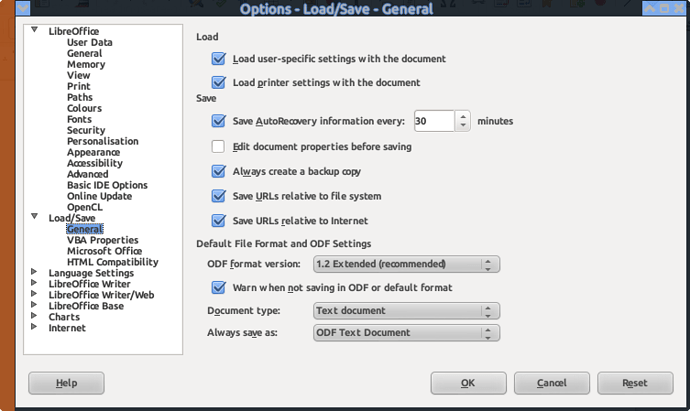
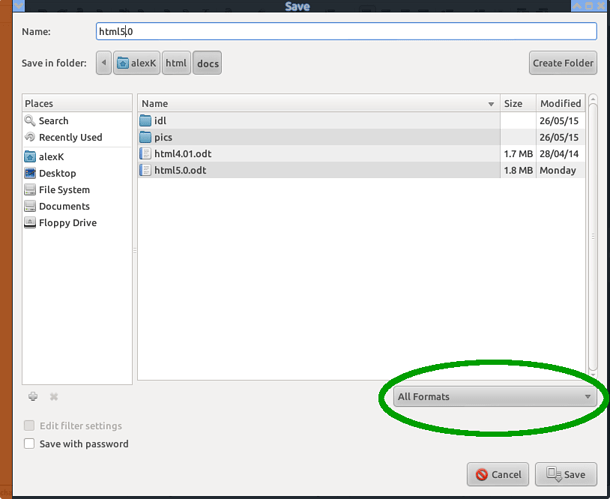
 )
)