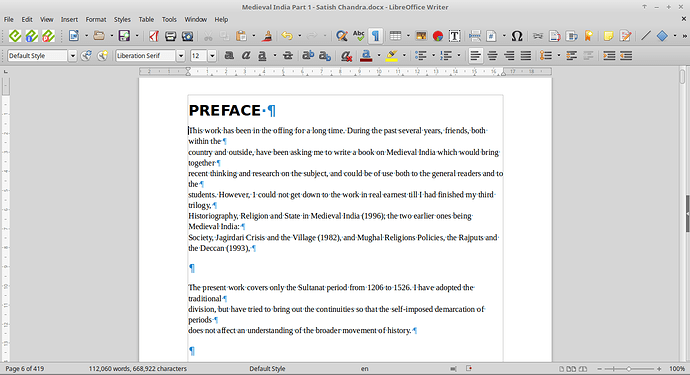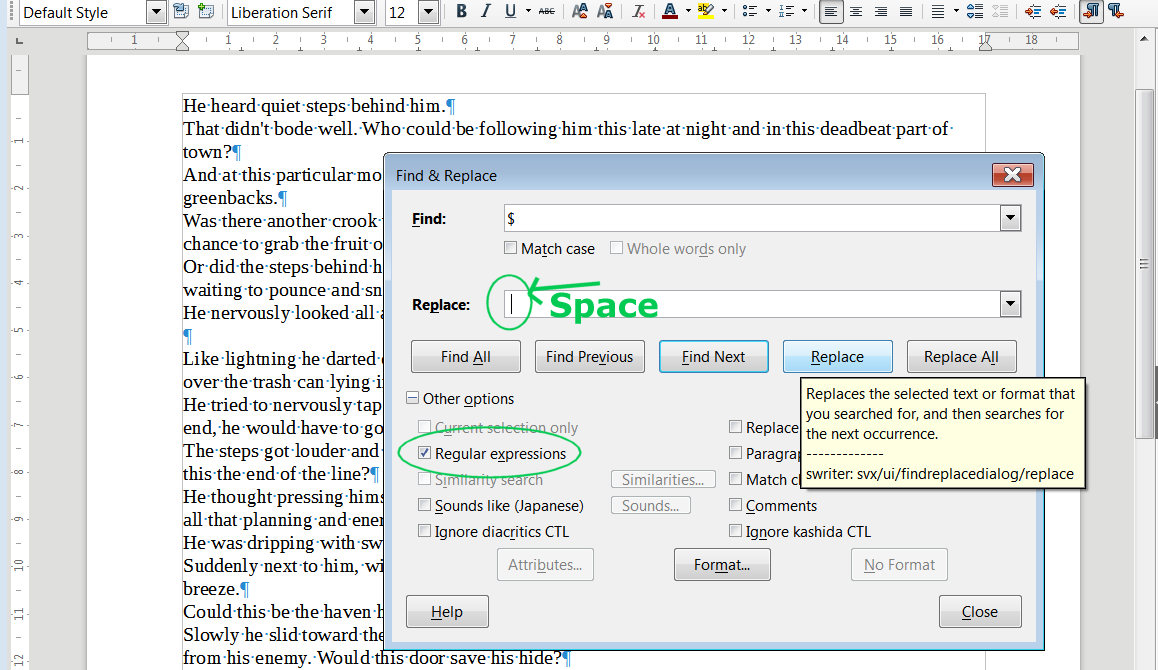I converted a PDF file into a ODT file and there are just too many linebreaks (Enter not Shift+Enter). Now I want to remove them all so that it doesn’t look awkward. I tried Search and Replace and Alt Search and Replace as well. They always search for line breaks (Shift+Enter) so not recognizing the breaks that I want them to.
I also tried the Autocorrect option to combine line breaks if they are 40% or more but that didn’t worked out either.
Now could you guys please guide me how I go about it.