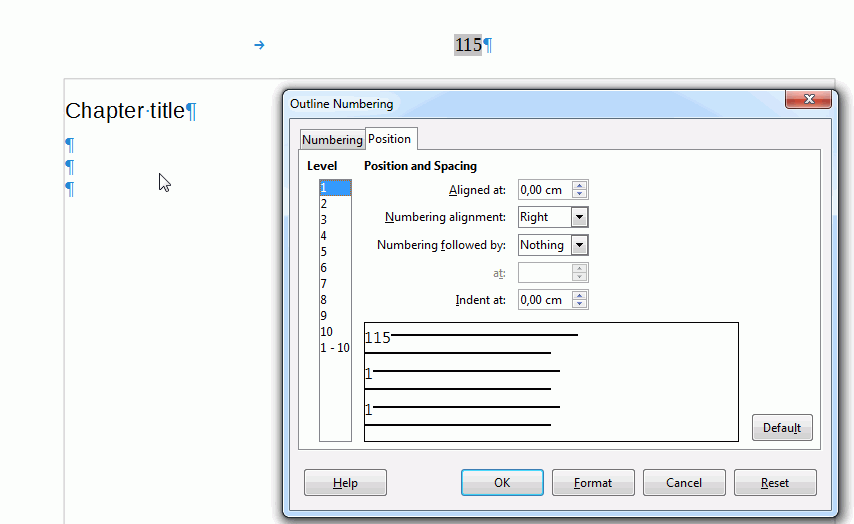Hi,
I would like to have chapter numbers appear in my header, which I have successfully done by turning on outline numbering and inserting the chapter number field. But that also makes numbers appear in the headings within the text body. Is there a way to suppress or hide them in the headings?
I have tried giving the numbers a character style in the outline numbering dialog, and by modifying that style I can, for example, change the font color of the numbers in the headings without affecting the numbers in the header. But setting the “font effect” to hidden doesn’t seem to work in this specific context (it does work if I apply the character style to other text – bug?).
Thanks!