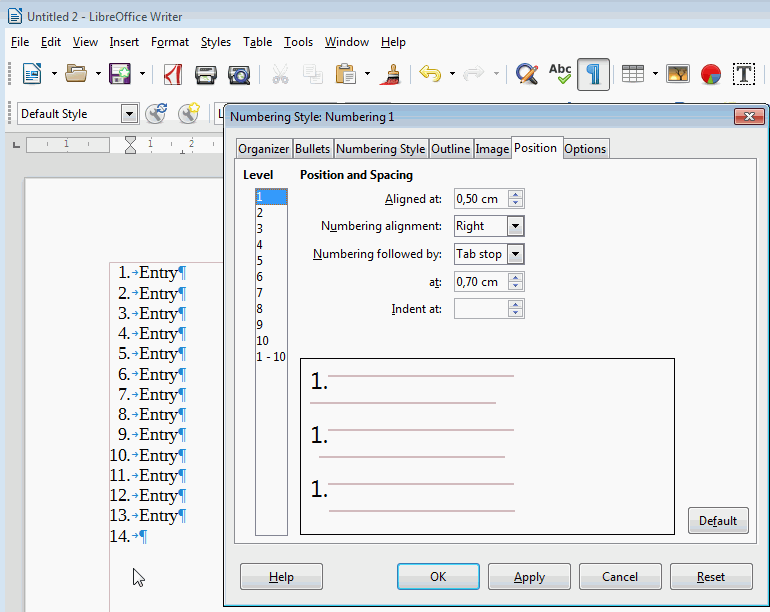I am trying unsuccessfully to make numbered lists in a LibreOffice text document look so that the list-item numbers are right-aligned, and the list text entries are left-aligned. Currently by default the list looks like this, and I think its ugly:
What I tried to do is I click somewhere on the list numbering, right click, then choose “Edit Style…”, and from the “Outline & Numbering” tab where it says “Numbering style” select “List 1”, and click “Edit Style”, and there in the “Position” tab select level “1-10” and change “Numbering alignment” to “Right” (instead of “Left”) and “Numbering followed by:” to “Space” (instead of “Tab stop”). Then I click “OK”, and “OK” again, and nothing changes in the look of the list, its still the same as above.
This is what I did:
Ideally I would like the default list style for this and all future documents to change the way I describe here.