I’ve searched the forum but don’t see this issue reported.
When I open a file in writer that has been created in MS word I have the occasional spaces that are grey - see image here:
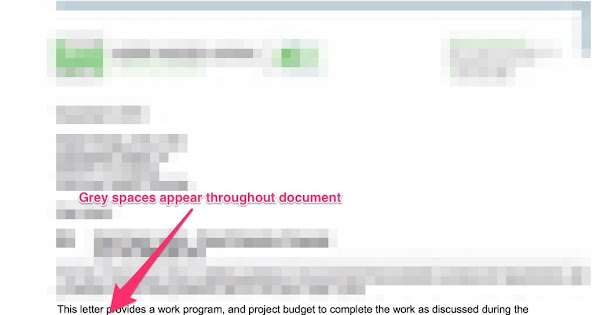
The only way to get rid of them is to delete and retype a space, which is not practical for a large file. Find / replace doesn’t work for this.
The grey is not a highlight / fill colour - I’ve tested this by highlighting it and picking no fill, and it doesn’t change anything.
