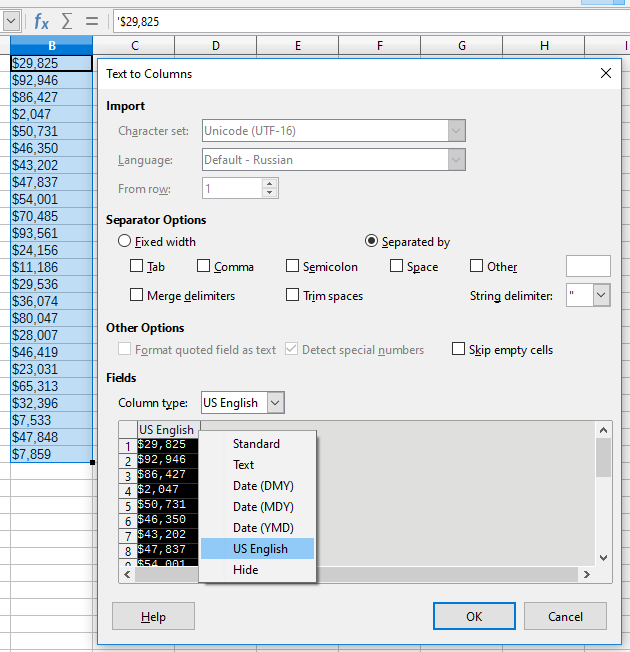As described by @Lupp, the apostrophe is an indicator that a cell is formatted as numeric/date value, but the contents was textual at the moment of setting the format (which could be converted to a number). In this situation, Calc keeps the contents as text (because formatting of an existing value must not do data conversion), and indicates that by showing the apostrophe in edit box.
The proper tool co convert data in Calc is Data→Text to Columns. One selects (a part of) a column, and starts the tool:
The interface of the tool looks alike CSV import. In the tool, you select the proper type for each column; e.g.,for integers, Standard fits well; if your numbers contain decimal dots (not commas), the proper type is US English; for times, the proper type could be one of dates. Here you may also split texts to several columns using proper separators, and set each resulting column the proper type; or even convert numbers back to text.
The tool is explicitly designed to convert data (as opposed to format data), and I recommend using it wherever one needs such conversion, including “removing the leading apostrophe”, as in this case.