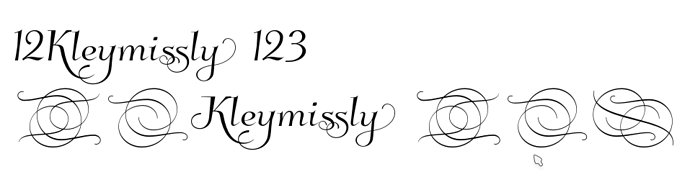According to a recent comment on the long-running “bug”, #58941, Opentype features are now supported in LibO:
Questions:
- Does anyone know which version this update appears in?
- Is there any documentation on how LibO’s Graphite features are accessed (given the comment!) – I am aware of the documentation for Graphite-enabled Linux Libertine & Biolinum. Is it the same?
FWIW: I’m currently using Version: 5.2.3.2 / Build ID: 1:5.2.3~rc2-0ubuntu1~xenial1, but can’t coax/control OpenType features using the Linux Libertine G “syntax”.