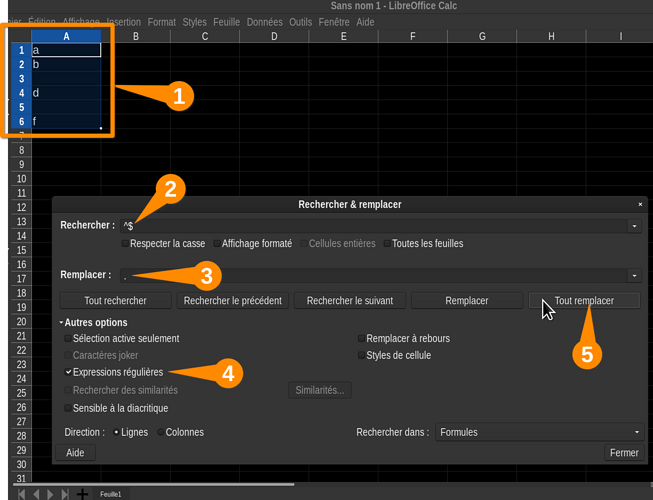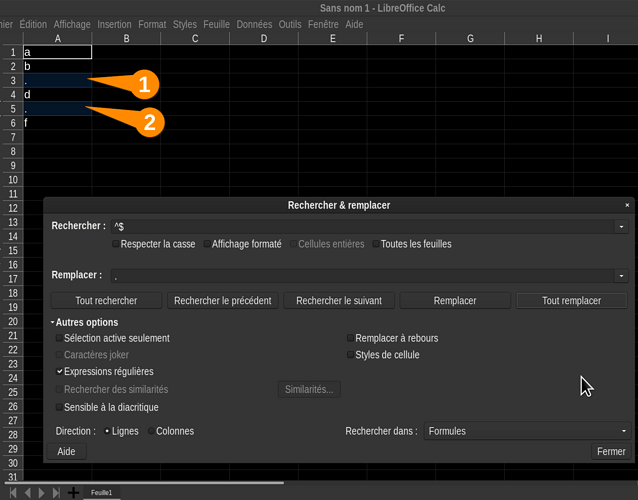Quoting @Dabola: “Does anyone know a way to search through a selection and mark empty cells?”
-1- I just tested with LibO V6.0.3 and found the behaviour described in the question changed.
Using the RegEx ^$ on a selected range or a multiselection now basically works as expected, but produces errors now and then under unclear conditions doing so.
-2- If resorting to user code you can apply the oneRange.QueryEmptyCells method to get a SheetCellRanges object returned being what’s expectable given the name.
By the way: What do you want to achieve once having selected the empty cells?
Edit 1:
Regarding the additional information given by the OQ I would suggest not to use any kind of ‘Find & Replace’, but the valuable tool of Conditional Formatting for the purpose.
I made this rather comfortable example to demonstrate the principles and the power of the tool. There you can change some cell contents in column M, and you get shown an overview as you seem to want on the fly.