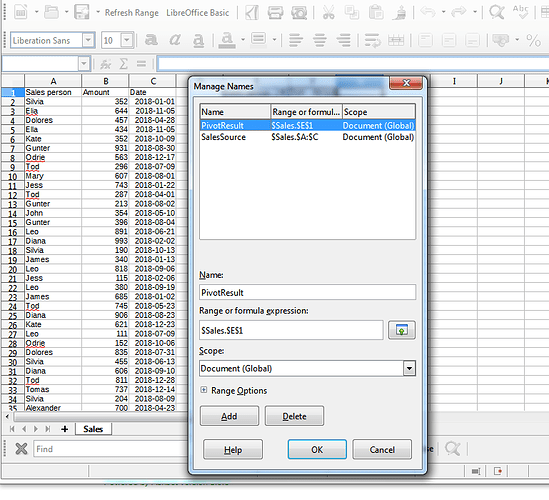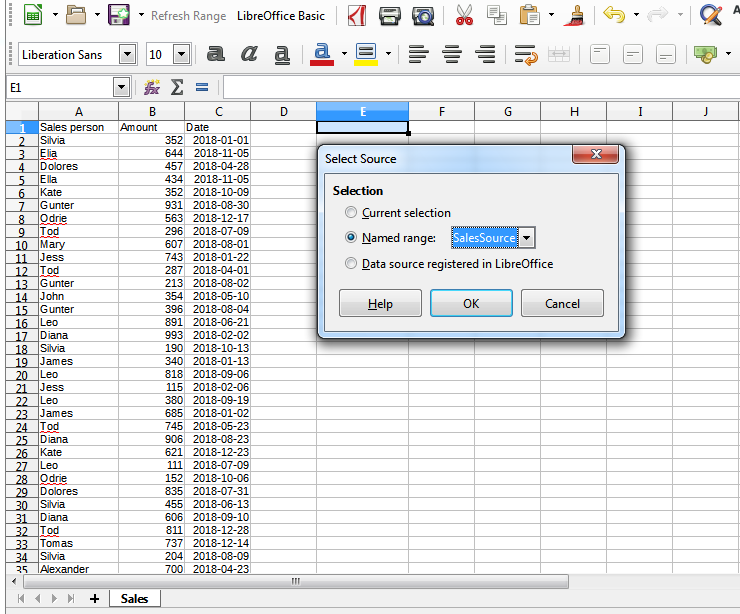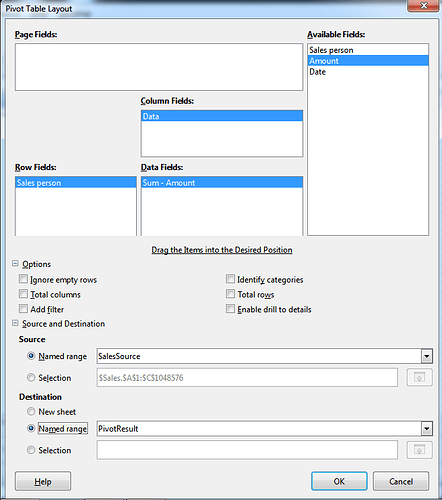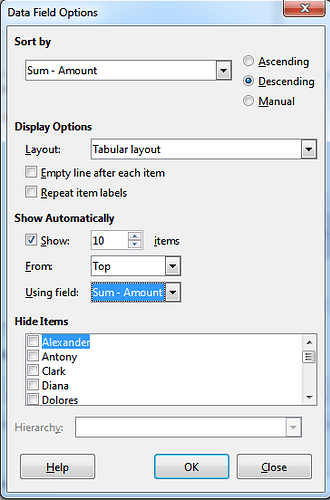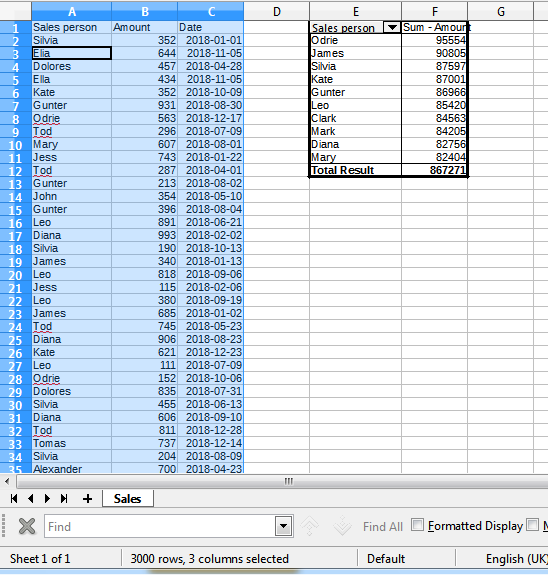I have a list of over 3000 sales persons and I have their sales for the year. I need to find the top 10 sales people along with their sales totals including all duplicates. As the year progresses I want the top 10 list to change when I enter new sales figures or add new sales people. Thanks for any help you can give me.
Hello @dwood505
This could be easily done using Pivot Table functionality. Please find these Sample spreadsheet attached
Step 1. Assume in columns A to C we have source sales table with Sale person names and amount and date of each deal. I have named this range SalesSource Named range PivotResult is a destination address for Pivot Table
Step 2. Go to Data -> Pivot Table -> Create, select Named range SalesSource as source
Step 3. You will see Pivot Table Layout dialog. Drag Sales Person to Row Fields window and Amount to Data Field window. Then click Source and Destination and select Named range PivotResult as Destination
Step 4 Then double click Sales Person inside Row Fields window and click Options button. You will get Data Field options dialog
Step 5. Select Sort by Sum - Amount, sorting Descending, click Show and select how many Top/Bottom items from Sum - Amount you want to be displayed. So, if you want TOP-10, left it 10 and Top using field Sum - Amount.
Step 6. Click Ok to accept all Pivot parameters and you have the result.