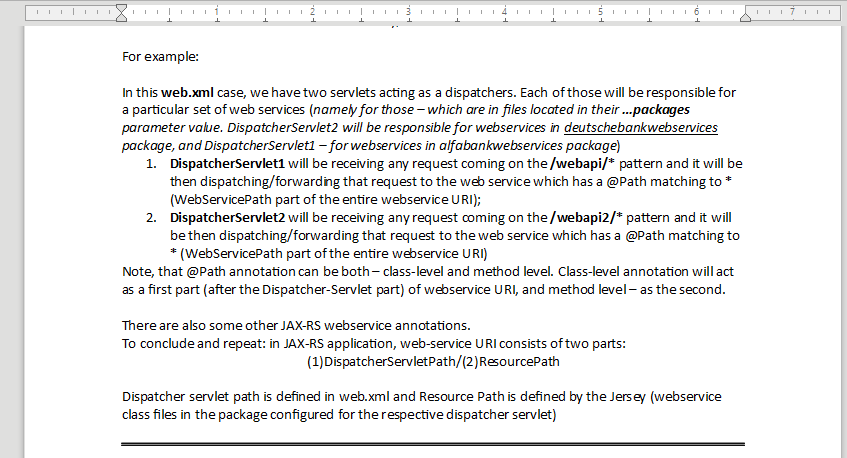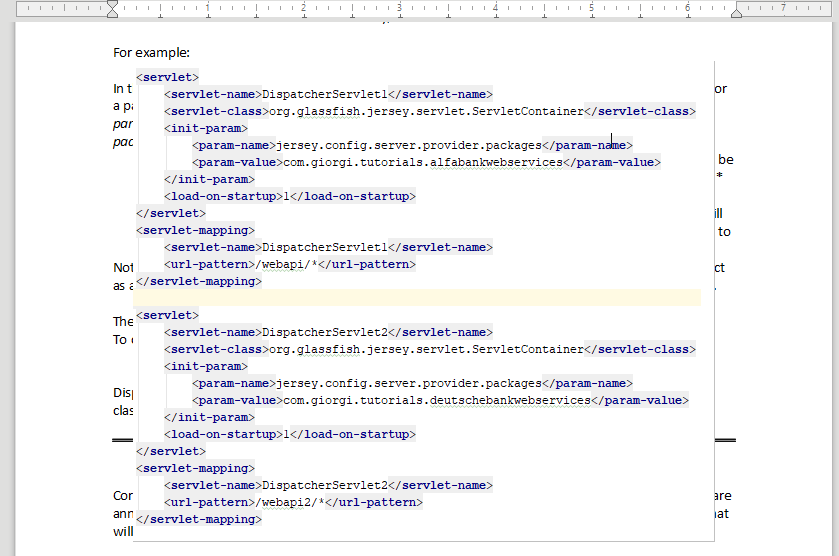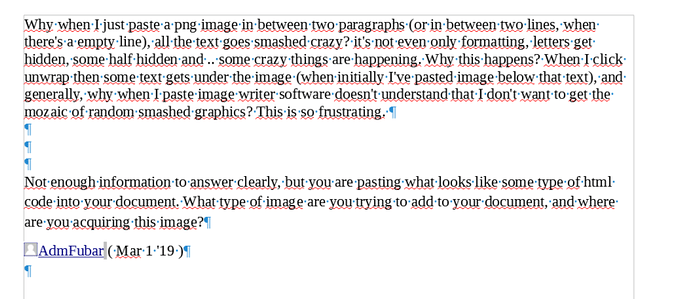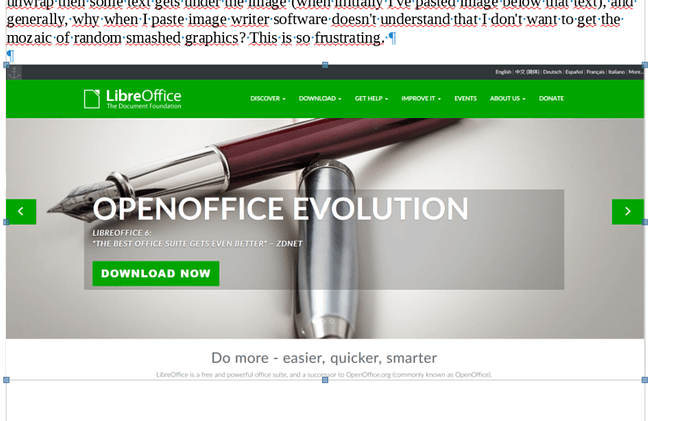Why when I just paste a png image in between two paragraphs (or in between two lines, when there’s a empty line), all the text goes smashed crazy? it’s not even only formatting, letters get hidden, some half hidden and … some crazy things are happening. Why this happens?
When I click unwrap then some text gets under the image (when initially I’ve pasted image below that text), and generally, why when I paste image writer software doesn’t understand that I don’t want to get the mozaic of random smashed graphics? This is so frustrating.
Before
After paste
Seriously, what is this?? This software can’t even paste the image and you’re competing with MS Office?