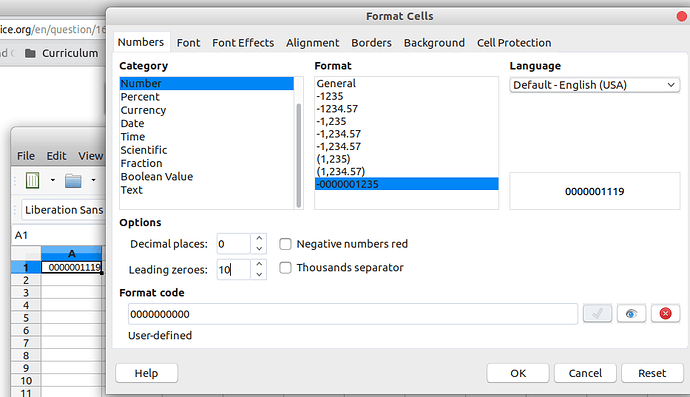leading zeroes automatically removed from a bank account numbers
Assuming that the file is imported as CSV (Comma Separated Values), in the CSV import dialog select the column in question and set its type to Text.
Right-Click on the column and chose “Format Cells”
Leave it on"Number" in category and go to where it asks how many “Leading zeroes:”
Put in how many digits your number is. In the example below for a 10 digit number I put 10 for Leading zeroes.
Press ok, and now the cells will fill all the empty place values with 0s.
When talking about identifiers, it might be better to not use numbers’ leading zeroes, but to stick to text (as @erAck proposed), because sometimes identifiers need to be precisely as they are set initially, and some of them might have a different length (imagine a case with shorter legacy identifiers vs longer new identifiers).
Also, using a number format changes the display representation but does not affect the cell content, so using VLOOKUP() or other operations that expect the exact account number string with leading zeros may fail.