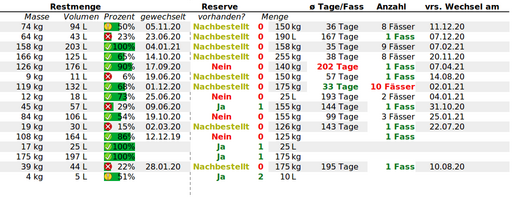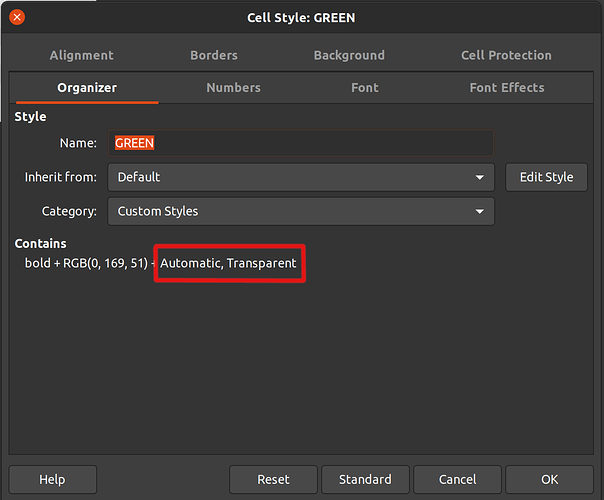In the example file you use 3 styles for conditional formatting: "Utitled1" (for RED), "GREEN" and "YELLOW".
Out of those, GREEN and RED does hide the cell background, if applied, but YELLOW does not, so YELLOW already does what you want. (try on a gray line).
The style definitions in the file “styles.xml” of your spreadsheet look like this:
<style:style style:name="Untitled1" style:family="table-cell" style:parent-style-name="Default">
<style:table-cell-properties style:diagonal-bl-tr="none" style:diagonal-tl-br="none" fo:background-color="transparent"/>
<style:text-properties fo:color="#ff0000" fo:font-weight="bold"/>
</style:style>
<style:style style:name="GREEN" style:family="table-cell" style:parent-style-name="Default">
<style:table-cell-properties fo:background-color="transparent"/>
<style:text-properties fo:color="#00a933" fo:font-weight="bold"/>
</style:style>
<style:style style:name="YELLOW" style:family="table-cell" style:parent-style-name="Default">
<style:text-properties fo:color="#ffff00" fo:font-weight="bold"/>
</style:style>
Seems like the setting fo:background-color="transparent" is causing the problem. This is also visible on the user interface:
If you remove this setting from the style then it will no longer override the background of the cell.
To remove (English interface language, if your system is different (German) you can find corresponding action, or set the system interface language temporarily to English in Tools/Options/Language Settings/Languages/User interface):
- select View/Styles (or press F11)
- on the styles pane select the style “Untitled1”
- right click, select “Modify”
- (select the “Organizer” tab, confirm you see “Automatic, Transparent” on the “Contains” area)
- select the “Background” tab
- click “Standard” button
- (select the “Organizer” tab, confirm the “Automatic, Transparent” setting is no longer shown
- click “OK”
- repeat for style “GREEN”
Bottom line:
- checking style contents on the “Organizer” helps in a lot of cases
- setting the background explicitly to “None” (probably that is what you did) actually makes things worse in this case. The behavior of that setting is questionable, though: (1) the setting does not visually appear on the “Background” tab, only shown on “Organizer” (2) if “None” is selected, why does it apply a white background if the style is used? Especially since the
styles.xml contains a setting of fo:background-color="transparent", i.e. “transparent” is not normally expected to mean “white”
- this could be a bug report actually because of the problems mentioned above