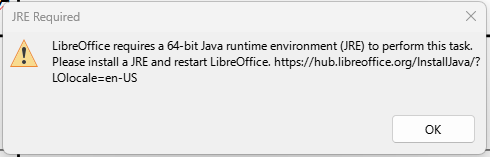Each page in my document has a unique footer. I need to each each footer, and it would speed things up greatly if I could the Navigator or a shortcut key to do this.
The Navigator does not seem to allow this, as the Navigate By drop-down does not list Footers. The Navigator does have a Footer button, but this just goes to the current footer and does not go from footer to footer.
There is no preset key to navigate by footers, nor could I find a way in Customize to set one.
I will also have to edit the headers, so the same issue applies to headers as well as footers.
To be clear, I am talking about footers (not footnotes) and headers (not headings).