I’m using a Toshiba 64-bit laptop, running Windows 10 Home, 8gb memory, 1Tb hard drive.
I recently downloaded Libre Office and have been trying to change the background colors of the Toolbar and Menus, mainly in Writer since I use it the most. I’ve tried various things but nothing seems to work. It is currently a light gray and some of the icons are very difficult to see. Thanks for any suggestions you can make.

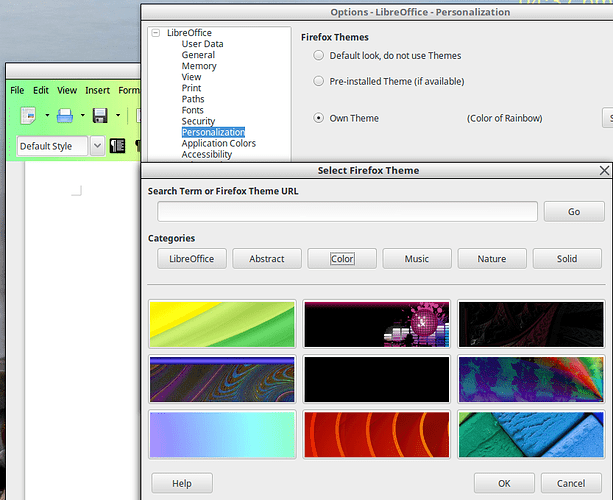
 (upper left area of answer).
(upper left area of answer).