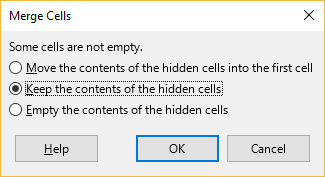I have a spreadsheet that i use to keep track of ticket sales in 3 cinemas.
Since the movies are screened twice a day, for two or three days, i have individual cells that contain the ticket sales for every screening, and then add all those up for the total ticket sales for each movie.
Then I sum up all those movie sums to get the total amount of tickets issued. That’s where all hell breaks loose. In the previous iteration of the file, I would get up to 2000 more tickets than those issued. I deleted the column and re-did the formulas, and it seemed to work OK for a few days, but it’s now starting to give out wrong sums again.
If I select all the individual sales, the sum given at the status bar is correct, and looking at each movie’s total there doesn’t appear to be any errors. But then the SUM of those is somehow bigger.
I’ve made sure to check that the values in the cells are indeed numbers (where applicable, since there are text notes in there for a few days), by activating the “Value Highlighting” option.
I can’t post a photo, so I hope I’m describing it good enough.