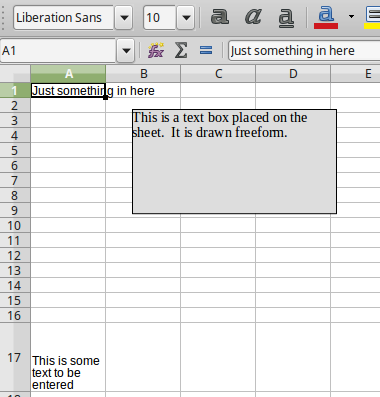First time I try this, so please forgive me if I’m overlooking the obvious.
I want to insert a box of text that would be of fixed width and height and would treat the text as standard paragraph, that is wrapping the words at the end of the line, nothing too fancy. I probably want a “text box”.
I place the cursor at the top-left position of my desired box. I go Insert → Text Box. The cell where my cursor is now highlighted. I can drag the bottom-right corner to expand the box to the desired area (in 2 steps, height then width or vice versa). Now if I try to type inside the box it just disappears. The cursor remains in the shape of a box, but any text I type is just like regular text inside a cell.
So what am I missing?
I can View → Toolbars → Drawing and click on the capital T symbol: same result.
I’m on version 5.4.1.2 on MacOS Sierra, if that matters.
Thanks!
P.S. Oh and the website is buggy: took repeated attempts to get the “calc” and “box” tags. Had to type slowly and immediately click on desired tag before it would disappear and be replaced by a non-expandable list of irrelevant tags. Anyway being a computer genius I managed.