- List item
- List item
If you want useful and accurate answers and tips, try to be more descriptive. For example, a word is obviously missing between numbered and with in your question. From the “description” of your problem, I assume you try to build a list but I may be wrong: the information content is quite low.
The example you give does not use any Hebrew characters. Are you asking for the numbers or the list items to be in Hebrew characters, or both? My answer is for the list items, and @mikekaganski’s answer is for the numbers.
Extra numbering options are available if you enable Complex text layout in Options-Language Settings-Languages (yet more are available if Asian is also enabled there).
+1 didn’t know this trick
To my knowledge, you can only use “traditional” numbers (with digits 0-9), Latin letters, roman numbers, Greek letters and Cyrillic letters (Russian or Sebian).
Answer removed: @mikekaganski gave the right one
Here is a Modern Hebrew example. Copy and paste the following into Writer.
גזר
בננה
תפוח
Select these three lines and go to Toggle Numbered List in the toolbar, or press F12.
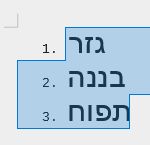
Documentation: Adding Numbering - LibreOffice Help
