Hello!
Apologizes if I’m not good with explaining it in title. I’ll try to use examples for this.
I need to make net charts and show them in comparison with one another, range being 0 - 100.
But no matter what I do, I can not get chart to retain 0-100 range when highest data in specific chart is only 50.
For example, when highest data is 51, ranges are from 0 - 100 as needed:
But when highest data is 50, ranges drop to 0-50.
I need to have several of them next to one another for specific presentation, all with ranges 0-100 to show visual differences and it fails if one chart has range 0-100 and other 0-50.
Is there a way to make chart stay 0-100 even when highest data in it is below 50?

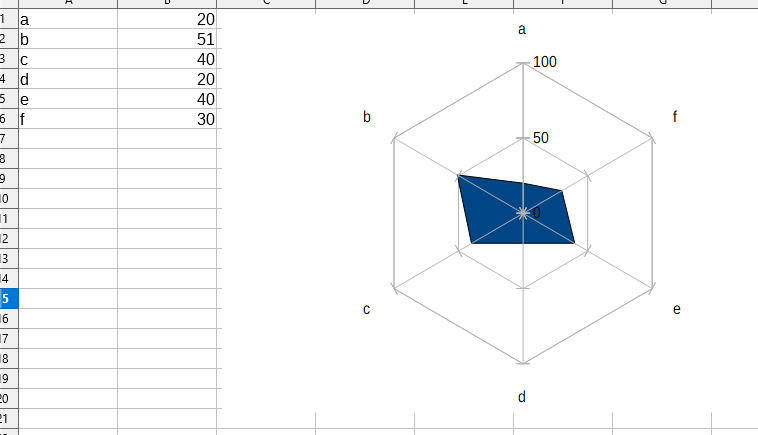
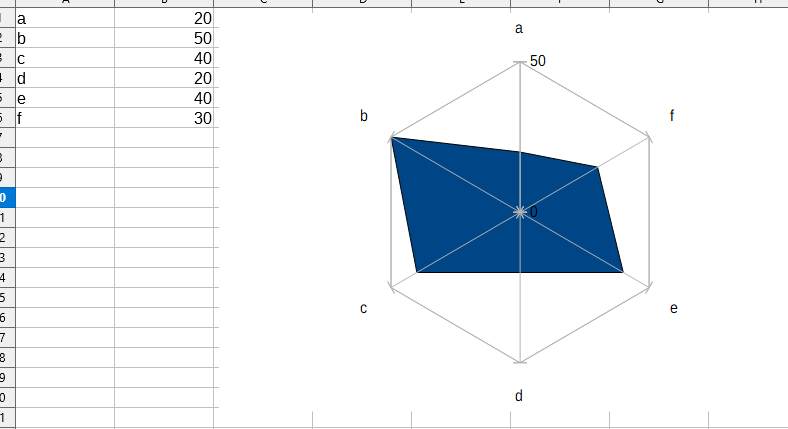
 to the left and, karma permitting, upvote it. If this resolves your problem, close the question, that will help other people with the same question.
to the left and, karma permitting, upvote it. If this resolves your problem, close the question, that will help other people with the same question.