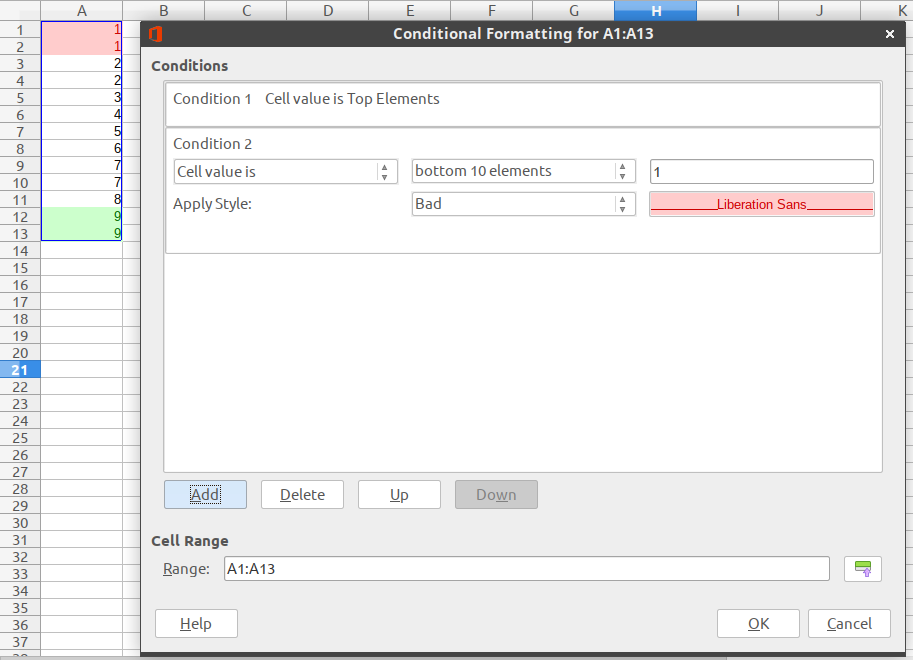Hello,
I am trying to use conditional formatting to highlight the biggest and smallest values in a column. I have setup my conditional formatting to look like the following:
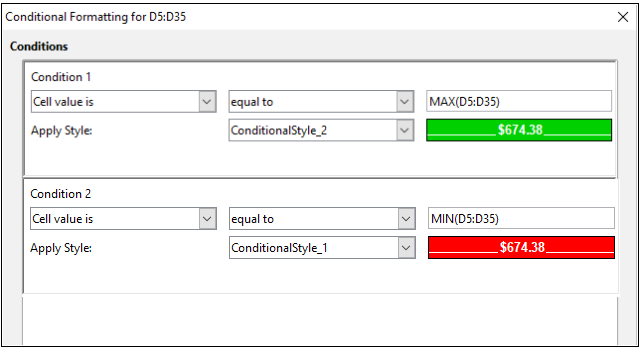
I want to highlight the biggest number in Green and the smallest number in Red. No matter what I seem to do the MAX formula conditional format never works. The smallest value gets highlighted in red, but I never see anything in Green.
Do I need to do something different when using two conditional formats in the same column? This seems like it should be a simple process but I have really been struggling.
Any help would be greatly appreciated. I’m also attaching the first row of my spreadsheet so someone can see what I’m trying to do.
Thank you,
-Chad