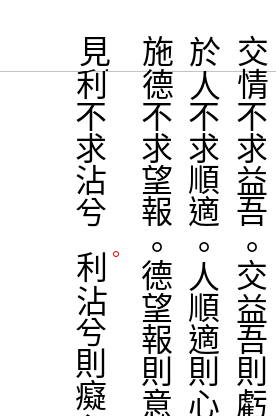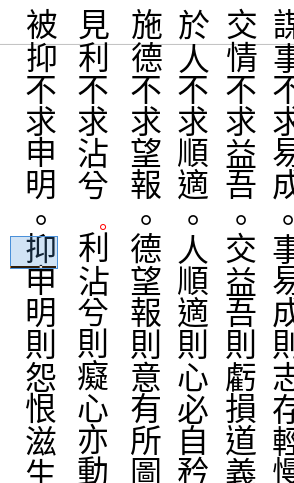Hi all,
I recently joined a volunteer group recompiling many ancient Chinese documents from their original forms using either Word or any editing software, such as LibreOffice Writer.
First these documents are all in vertical text orientation, secondly, the punctuation all appear to the right of the characters, however, without occupying the space of a character.
In Word, to move the punctuation to the desirable position, we can use Font → Advanced, then adjust Spacing and Position by certain points. The same document if opened in LibreOffice, the positions of punctuation are all altered. Not in their desirable location any more.
The reason seems to be the corresponding positioning operations: superscript raise/lower by certain percentage is very limited, only to 62% of the font size (my guess), and Spacing can only be reduced by 2 pt at most.
I am just curious whether or not there is a workaround in LibreOffice Writer to achieve the same effects in Word for positioning characters without such stringent limits? If so, we’ll have many more volunteers who are able to take advantage of LibreOffice Writer as the editing tool.
I have attached two screen captures at the following links to illustrate the issues I encountered:
Document in Word 2010:
The same document opened in LibreOffice Writer 6:
Thanks for your helps and comments.
IpSmiles