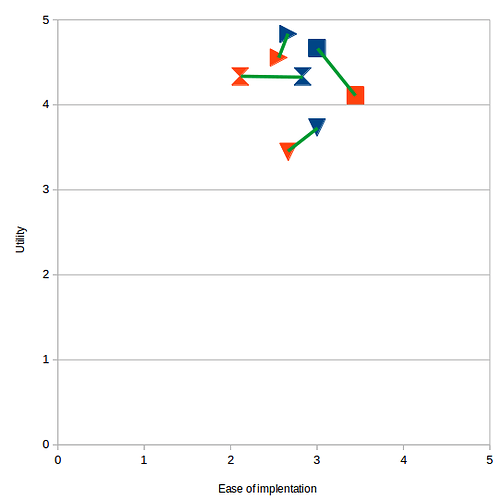I have created a chart within LibreOffice Calc which I have used the drawing tool to add drawing objects to (e.g. drawn lines connecting some of the data points).
How do I export the chart as an image whilst also exporting the drawing objects? Normally to export a chart as an image you right click on the chart and select ‘Export as image…’ however doing so saves the image without the drawing objects.
The only way I can figure to do this is to take a screenshot, but I’m assuming that has lower resolution (the file will be included in a thesis so I want the resolution as high as possible). An example screenshot of the chart is below, where the green lines represent the drawing objects.
Thanks for your help.