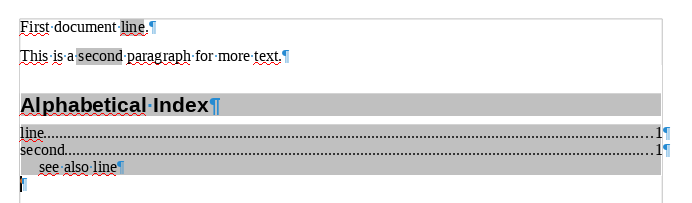Some book indexes have entries that say something like "see also xx ". How would I make such an entry in a Libreoffice Writer index?
Please edit your question to show with more detail what you want to achieve. Notably, what is xx? An other index entry?
The example you added is what I want. How did you do that?
To get something like this:
you must “cheat” a bit. In my example, there are several entries for second: a standard entry and a “see-also” entry. The standard entry will produce the line with the page number(s). The “see-also” entry is a nearly-fake entry to be attached to the standard entry. The “see-also” entry uses the key field to create a split entry.
Note that you need only one See also “another-index-entry” for any term.
-
Insert your standard entry as usual.
-
Add a second entry at the same location, transferring the text of Entry into 1st key and entering “See also <another entry>” (or any other text) into Entry.
This will create an index table with the page numbers on the keyword line but also on the “See also” lines, which is not what you’re looking for. You must then change index formatting.
- Right-click on the index table, choose
Edit Indexand go toEntriestab. - Select Level 2
- Click on the grey box with
Tand pressDel; do the same with#(this suppresses the leading line and the page number) - Refresh the index table
In case you already use the “split entry” feature to group your index entries under categories, you may put the “see-also” at level 3 by adding a space in 2nd key and formatting level 3 instead of level 2. The only inconvenient is an empty line after all terms at level 2 (due to the “space” 2nd key, but it makes the “see-also” really outstand from the other index entries.
Unfortunately I did not find any trick to cross-reference the “another-index-entry” term. In case you change it in its own index entry, you have to change it manually in the “see-also” entry.
To show the community your question has been answered, click the ✓ next to the correct answer, and “upvote” by clicking on the ^ arrow of any helpful answers. These are the mechanisms for communicating the quality of the Q&A on this site. Thanks!
A hint: you may compose a comment in the answer box, and then cut+paste to comment box 
Please look at the documentation, it will help you:
https://documentation.libreoffice.org/en/english-documentation/writer/
There in the “Chapter 15 Tables of Contents, Indexes, Bibliographiess…324”